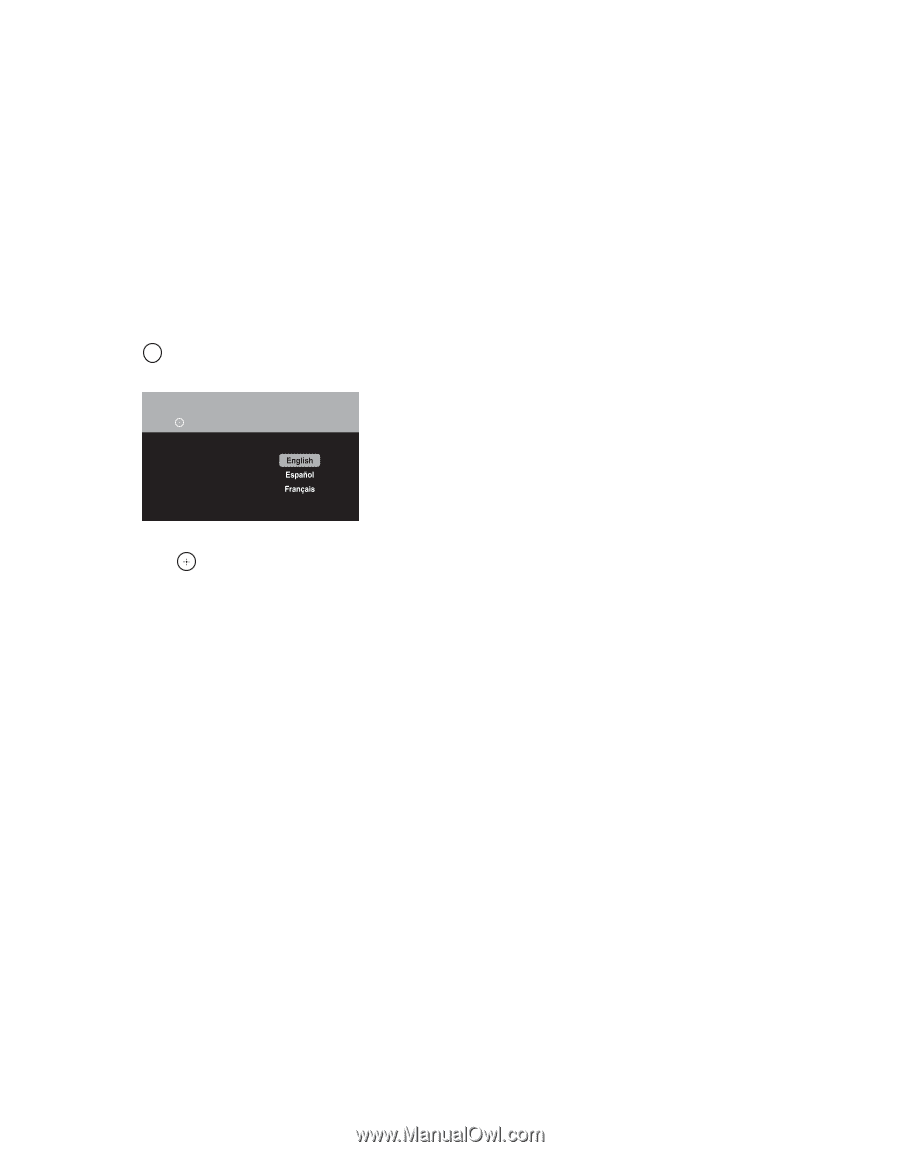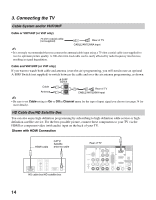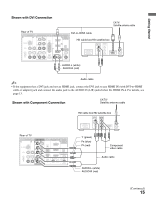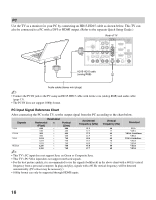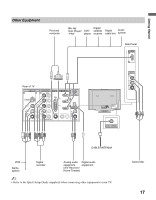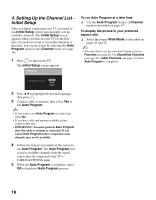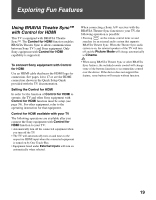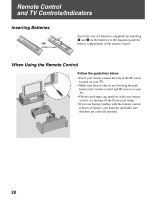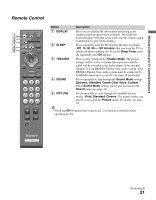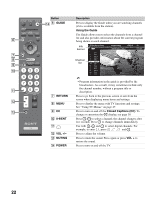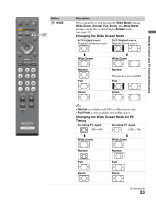Sony KDL-46SL140 Operating Instructions - Page 18
Setting Up the Channel List - Initial Setup, Initial Setup, Program, Channel, Auto Program - no power
 |
View all Sony KDL-46SL140 manuals
Add to My Manuals
Save this manual to your list of manuals |
Page 18 highlights
4. Setting Up the Channel List Initial Setup After you finish connecting your TV, you need to run Initial Setup, which automatically sets up available channels. The Initial Setup screen appears when you turn on your TV for the first time. If you do not want to set up the channels at this time, you can do it later by selecting the Auto Program option in the Channel menu (see page 34). 1 POWER Press to turn on the TV. The Initial Setup screen appears. Initial Setup Press to choose a language. To run Auto Program at a later time ❑ Use the Auto Program feature at Channel menu as described on page 34. To display the picture in your preferred aspect ratio ❑ Select the proper Wide Mode as described on pages 23 and 32. ~ • You may want to set up convenient features such as Favorites (see page 28, 34), Show/Hide Channels (see page 34), Label Channels (see page 34) when Auto Program is completed. Please select your language: 2 Press V/v to highlight the desired language, then press . 3 Connect cable or antenna, then select Yes to run Auto Program. ~ • If you want to run Auto Program at a later time, select No. • If you have cable and antenna available, please connect cable first. • IMPORTANT: You must perform Auto Program after the cable or antenna is connected. If you cancel Auto Program before completion some channels may not be available. 4 Follow the help text provided on the screen to run Auto Program. The Auto Program will scan for available channels from the signal source directly connected to the TV's CABLE/ANTENNA input. 5 When the Auto Program is complete, select OK to finish the Auto Program process. 18