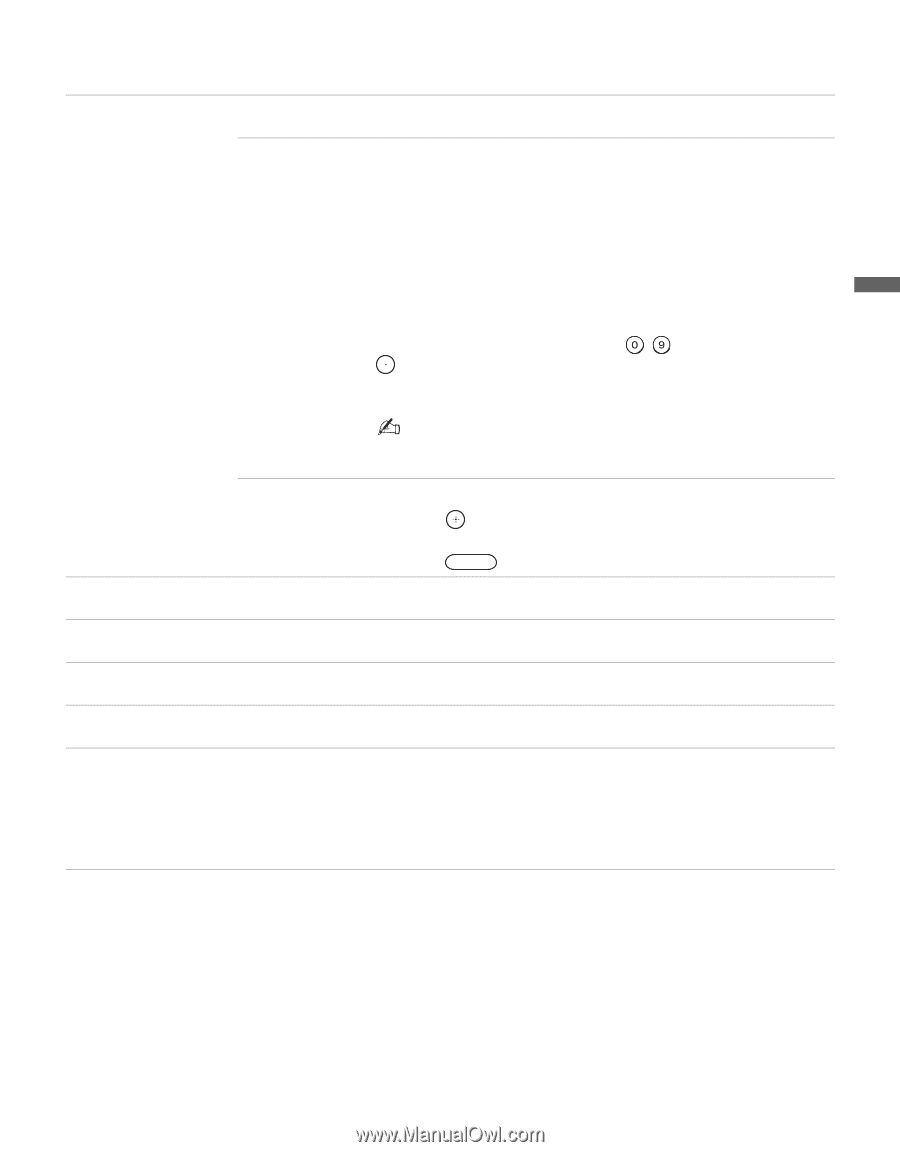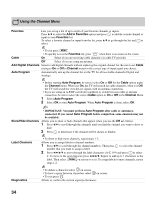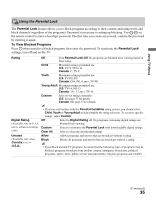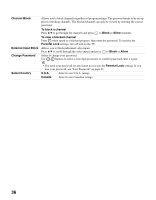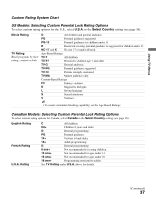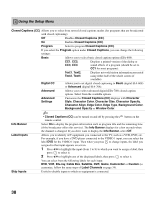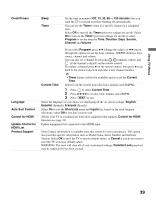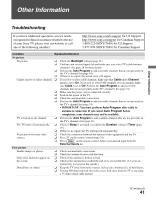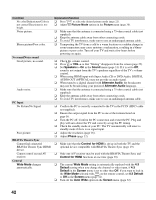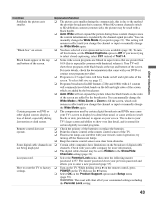Sony KDL-46SL140 Operating Instructions - Page 39
Control for HDMI - software update
 |
View all Sony KDL-46SL140 manuals
Add to My Manuals
Save this manual to your list of manuals |
Page 39 highlights
Using TV Menus Clock/Timers Sleep Timer Set the time in minutes (Off, 15, 30, 60 or 120 minutes) that you want the TV to remain on before shutting off automatically. You can use the Timer to tune to a specific channel at a scheduled time. Select Off to turn off the Timer (previous settings are saved). Select On to turn on the Timer (previous settings are saved) or select Program to set the timer by Time, Duration, Days, Source, Channel and Volume. If you select Program, press V/v (change the values) or B/b (move through the options) to set the hour, minutes, AM/PM, duration, days, source, channel and volume. You can also set a channel by pressing - (numeric values) and (if the channel is digital) on the remote control. To replace a channel press b on the remote control, then press B to go back to the channel selection and enter a new channel number. Language Auto Sort Control Control for HDMI Update Control for HDMI List Product Support • Timer feature will not be available until you set the Current Time. Current Time Select to set the current time (day, hour, minutes and AM/PM). 1 Press to select Current Time. 2 Press V/v/B/b to set day, hour, minutes and AM/PM. 3 Press MENU to exit. Select the language of your choice for displaying all the on-screen settings: English, Español (Spanish), Français (French). Select On to sort the Shortcuts menu and Inputs list, based on the most frequent selections; select Off if you don't want to sort. Allows your TV to communicate with other equipment that supports Control for HDMI function (see page 19). Update equipments list connected to the HDMI input. Sony Contact information is available from this screen for your convenience. This option also provides specific information such as Model Name, Serial Number and Software Version. Select OK to reset the TV to factory default values, or Cancel if you do not want to reset the TV to factory default values. WARNING: The reset will clear all of your customized settings. Parental Lock password may be required if it has been created. 39