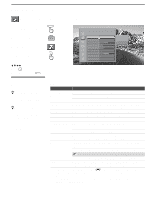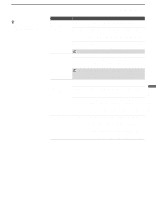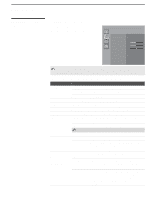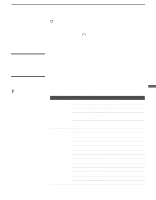Sony KDL-V26XBR1 Operating Instructions - Page 79
Selecting PC Screen Options
 |
View all Sony KDL-V26XBR1 manuals
Add to My Manuals
Save this manual to your list of manuals |
Page 79 highlights
Selecting PC Screen Options To display the PC screen: Press TV/VIDEO repeatedly on the remote control until Video 7 (PC) appears. Using the Settings Video 7 PC Screen Press WEGA GATE to exit Wide Mode Auto Adjustment Phase Pitch Horizontal Center Vertical Center Full 1 Min 0 0 0 Using the Settings z When there is no signal input, no options can be selected. z Select Zoom in the Wide Mode option to display movies and other content on DVD, using the entire viewable area of the screen. z Adjustment range for Horizontal Center and Vertical Center is adjusted according to the input signal. You can change the settings for the PC input while the TV is displaying the PC screen. The PC Input Screen setting includes the following options: Option Wide Mode Description Normal Select to display the picture in its original size. Full 1 Select to enlarge the picture to fill the display area, keeping its original horizontal-to-vertical aspect ratio. A black frame will appear on the surrounding of the picture. Full 2 Select to enlarge the picture to fill the display area. A black frame will appear on the surrounding of the picture. Zoom Select to enlarge the picture horizontally and vertically to an equal aspect ratio that fills the wide screen. Auto Adjustment Select to automatically adjust the display position and phase of the picture when the TV receives an input signal from the connected PC. Note that Auto Adjustment may not work well with certain input signals. In such cases, manually adjust the options below. Phase Select to adjust the phase when the screen flickers. Pitch Select to adjust the pitch when the picture has unwanted vertical stripes. Horizontal Center Vertical Center Select to adjust the horizontal position of the picture. Allows you to move the picture left and right in the window. Press B or b and press to choose a correction. Select to adjust the vertical position of the picture. Allows you to move the picture up and down in the window. Press B or b and press to choose a correction. 79