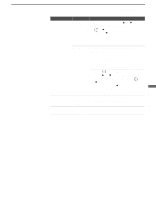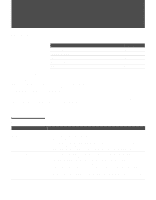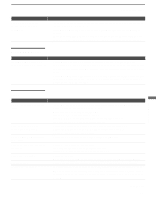Sony KDL-V26XBR1 Operating Instructions - Page 96
File Information, Speaker, Digital, Camera, Folders, Filter, Show Photos and Movies, Music
 |
View all Sony KDL-V26XBR1 manuals
Add to My Manuals
Save this manual to your list of manuals |
Page 96 highlights
Other Information Problem Possible Remedies MPEG movie playback is ❑ High bit-rate MPEG movies, such as MPEGs recorded in high frame rates or high choppy and progress bar is not resolution (such as VX Fine mode), may not play back correctly when using low- accurate speed USB connections (USB 1.1 or lower) or low-speed Memory Stick media. To view high frame-rate MPEG movies, use a device that supports USB 2.0 and Memory Stick PRO media. Rotation not saved after USB ❑ The file might not have information (EXIF data) that is usually generated when a device is disconnected or digital camera records a photo. In this case, it is not possible to save the rotation. Photo/Video Viewer is closed ❑ There might be insufficient space on the USB media to save the rotated file. Try deleting one or more files and rotating the image again. Cannot show (or hide) file ❑ Set the File Information option to On or Off (see page 66). information in full screen or Slide Show Cannot see menu ❑ Press V to display the menu again. Cannot hear audio while using USB device ❑ Check the TV's volume or Speaker (see page 75) settings. ❑ To hear JPEG voice memo, select the Digital Camera Folders option and set the Filter option to Show Photos and Movies (see page 67). ❑ Check that the Music option is not set to Off (see page 66). Not all MP3 files on USB media ❑ The Photo/Video Viewer can display a maximum of 2,000 files total, including all are included when the Music/ JPEG, MPEG1, and MP3 files. Complete List option is ❑ Make sure that the file is named with the file extension (.mp3). selected (page 66) MP3 files on the USB media are ❑ Only MP3 files that are named with the file extension (.mp3) are displayed in the not listed list. Music files are playing in wrong ❑ MP3 files are played in alphabetical order, according to the folder in which they order are stored. If you want to change the playlist order, rename your files alphabetically in the order in which you want them to play or create a MP3 playlist (.m3u file) on a PC. Cannot see MP3 list to play ❑ MP3 files on your USB media only can be played as background music during a music Slide Show (page 66). MPEG1 movie does not ❑ Some variations of MPEG1 movies may not be compatible with the Photo/Video play back correctly Viewer. ❑ MPEG movies recorded in VX Fine mode with Sony digital cameras cannot be played back with the Photo/Video Viewer. MPEG1 quality is poor when ❑ The quality of the movie when enlarged depends on the resolution of the MPEG1 enlarged (page 64) file. See your camera's instruction manual for details. Error message is displayed ❑ No USB device or Media • Check the USB device is connected properly. • Check the USB device power is turned on. 96