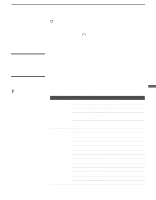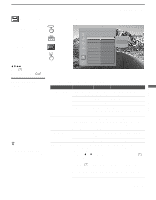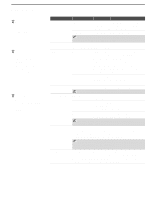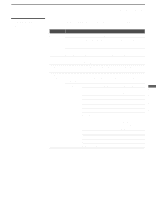Sony KDL-V26XBR1 Operating Instructions - Page 82
Accessing the Parental Lock Settings, Selecting Parental Lock Options, Selecting Parental - help
 |
View all Sony KDL-V26XBR1 manuals
Add to My Manuals
Save this manual to your list of manuals |
Page 82 highlights
Using the Settings Accessing the Parental Lock Settings WEGA GATE 1. Press WEGA GATE....... 2. Select Settings 3. Highlight Antenna Parental Lock Press to change settings Parental Lock Off Change Password Select Country U. S. A. Off Child Youth Y. Adult Custom 4. Press to select To highlight an option and to change settings, press V v B b. Press to confirm the selection. To exit Parental Lock, press WEGA GATE . The Parental Lock setting allows you to set up the TV to block programs according to their content and rating levels. You need your password for any future access into the Parental Lock setting. If you lose your password, see "Lost password" on page 97. Selecting Parental Lock Options z If you are not familiar with the Parental Guideline rating system, you should select Child, Youth, or Y.Adult to help simplify the rating selection. To set more restrictive ratings, select Custom. The Parental Lock settings include the following options: Option Parental Lock Turn ratings on/off and select a rating system Description Off Turn Parental Lock off. No programs are blocked from viewing. Child Maximum ratings permitted are: U.S.: TV-Y, TV-G, G Canada: C, G, TV-Y Youth Maximum ratings permitted are: U.S.: TV-PG, PG Canada: C8+, PG, 8 ans+, TV-PG Y. Adult Maximum ratings permitted are: U.S.: TV-14, PG-13 Canada: 14+, 13 ans+, TV-14 Custom Select to set ratings manually. U.S.: See page 83 for details. Canada: See page 84 for details. Change Password Select to change your password. Select Country U.S.A. Select to use U.S.A. ratings (see page 83). Canada Select to use Canadian ratings (see page 84). 82