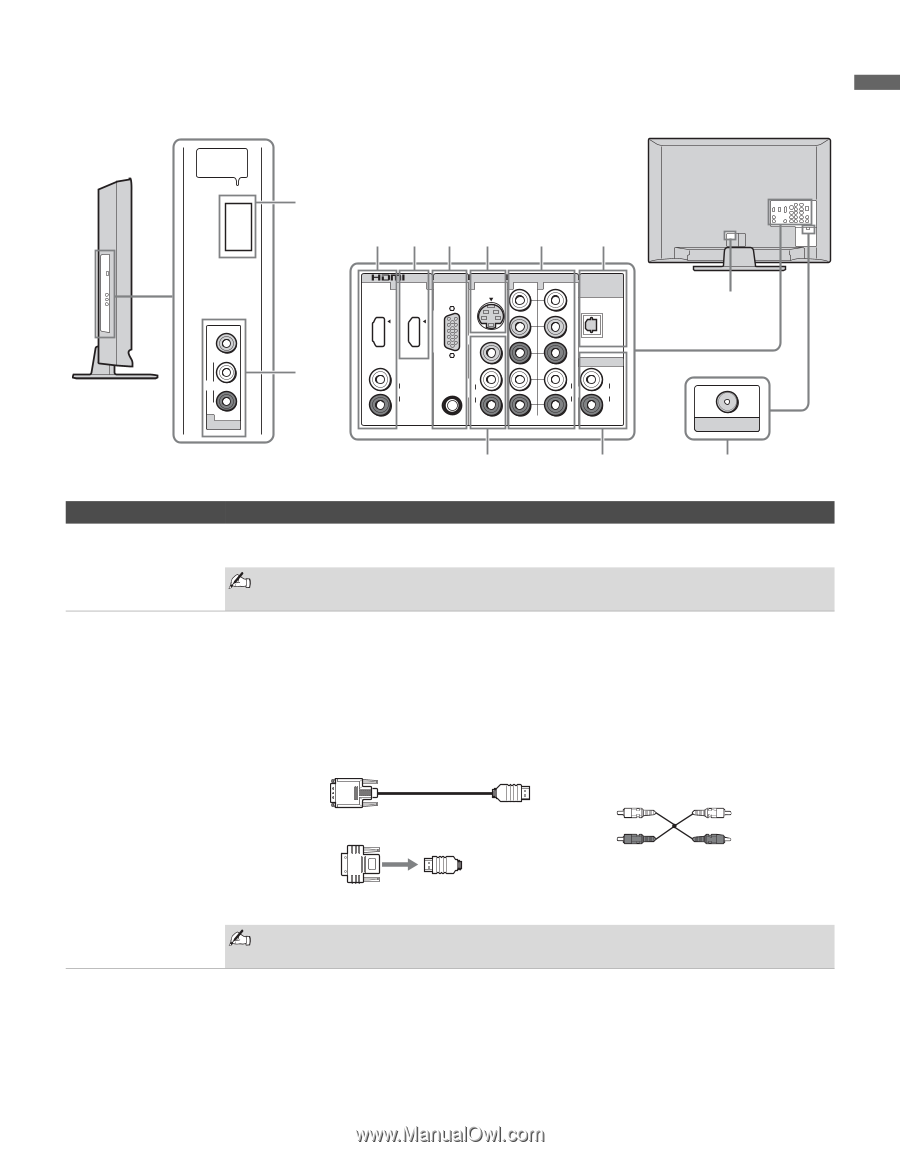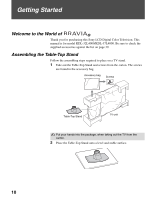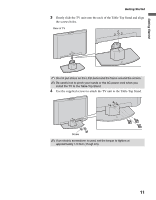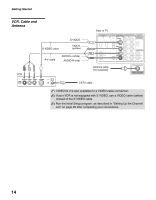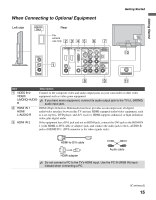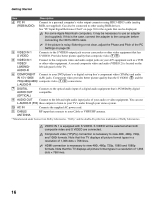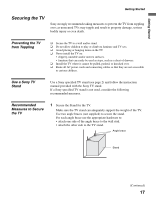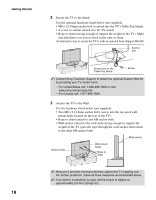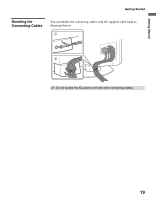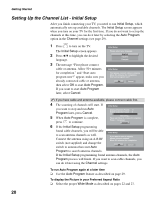Sony KDL32L4000 Operating Instructions - Page 15
When Connecting to Optional Equipment - service
 |
UPC - 027242738126
View all Sony KDL32L4000 manuals
Add to My Manuals
Save this manual to your list of manuals |
Page 15 highlights
Getting Started When Connecting to Optional Equipment Getting Started Left side SERVICE ONLY Rear For service use only 2 3 4 5 6 7 VIDEO L (MONO) AUDIO R 2 VIDEO IN 1 IN PC IN VIDEO IN COMPONENT IN DIGITAL 1 2 1 1 2 AUDIO OUT RGB S VIDEO (OPTICAL) Y L AUDIO R VIDEO L AUDIO (MONO) AUDIO R PB PR AUDIO OUT L AUDIO R (1080i/720p/480p/480i) L AUDIO R (FIX) 8 9 0 CABLE/ANTENNA qa Item Description 1 VIDEO IN 2 Connect to the composite video and audio output jacks on your camcorder or other video VIDEO/ equipment such as video game equipment. L(MONO)-AUDIOR If you have mono equipment, connect its audio output jack to the TV's L (MONO) audio input jack. 2 HDMI IN 1 HDMI/ L-AUDIO-R HDMI (High-Definition Multimedia Interface) provides an uncompressed, all-digital audio/video interface between this TV and any HDMI-equipped audio/video equipment, such as a set-top box, DVD player, and A/V receiver. HDMI supports enhanced, or high-definition video, plus digital audio. 3 HDMI IN 2 If the equipment has a DVI jack and not an HDMI jack, connect the DVI jack to the HDMI IN 1 (with HDMI-to-DVI cable or adapter) jack, and connect the audio jack to the L-AUDIO-R jacks of HDMI IN 1. (DVI connector is for video signals only.) HDMI-to-DVI cable HDMI adapter Audio cable Do not connect a PC to the TV's HDMI input. Use the PC IN (RGB IN) input instead when connecting a PC. (Continued) 15