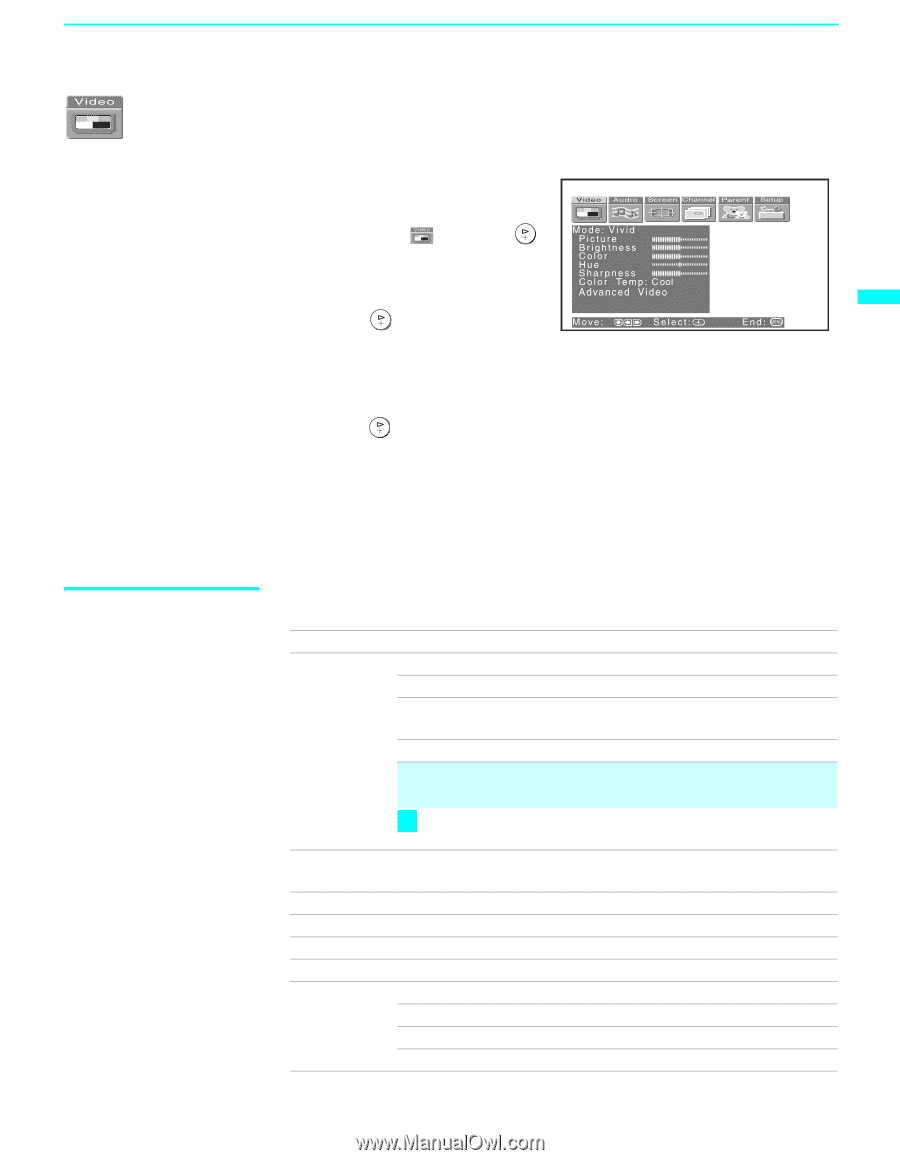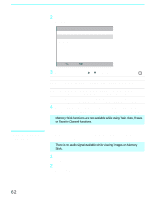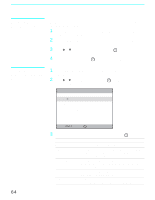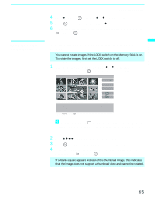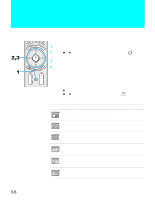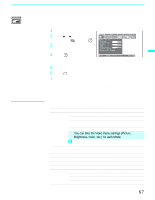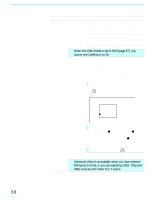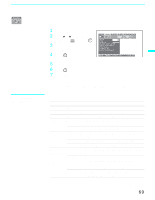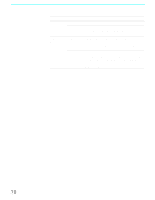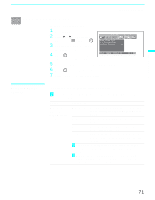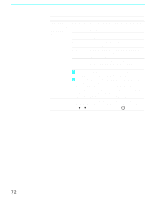Sony KF50XBR800 Operating Instructions - Page 67
Using the Video Menu, Selecting Video, Options
 |
UPC - 027242616028
View all Sony KF50XBR800 manuals
Add to My Manuals
Save this manual to your list of manuals |
Page 67 highlights
68Using the Menus Using the Video Menu To select the Video Menu 1 Press MENU. 2 Press B or b to highlight the Video icon and press . 3 Use the arrow button to scroll through the features. 4 Press to select a feature. That feature's adjustment appears. 5 Use the arrow button to make the desired adjustments. 6 Press to select/set. 7 Press MENU to exit the menu screen. To restore the factory default settings for Picture, Brightness, Color, Hue, Sharpness and Color Temp ❑ Press RESET on the remote control when in the Video menu. 68Using the Menus Selecting Video Options The Video menu includes the following options. Option Description Mode Vivid Select for enhanced picture contrast and sharpness. Customized picture viewing Standard Pro Recommended for Normal viewing conditions. Select to display a picture with minimum enhancements. Mild Select to smooth the outline of digital image. ✍ You can alter the Video menu settings (Picture, Brightness, Color, etc.) for each Mode. z To quickly and easily change from one Video Mode to another, use PICTURE MODE on the remote control. Picture Adjust to increase picture contrast and deepen the color or decrease picture contrast and soften the color. Brightness Adjust to brighten or darken the picture. Color Adjust to increase or decrease color intensity. Hue Adjust to increase or decrease the green tones. Sharpness Adjust to sharpen or soften the picture. Color Temp Choose from three color temperatures: White intensity Cool adjustment Neutral Select to give the white colors a blue tint. Select to give the white colors a neutral tint. Warm Select to give the white colors a red tint. (Continued) 67