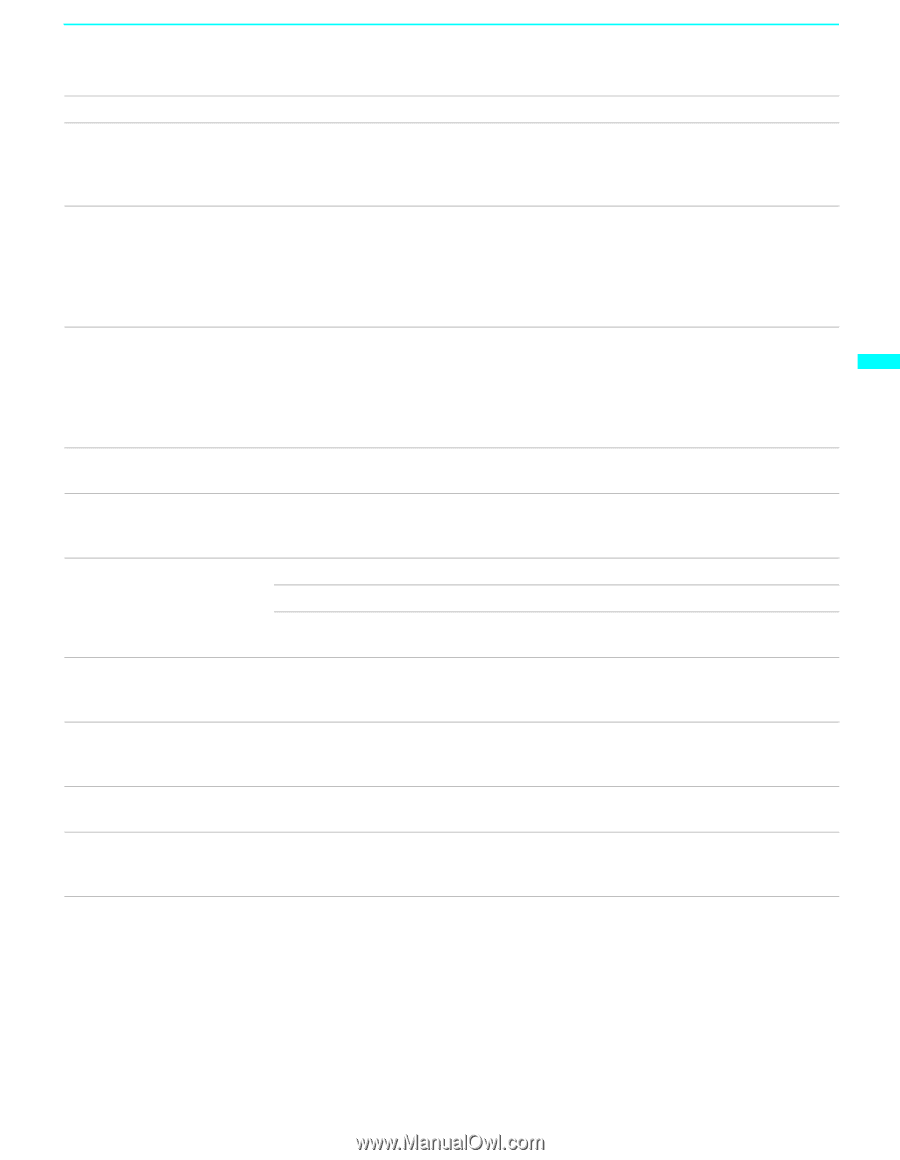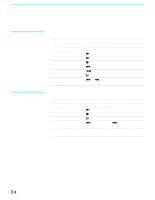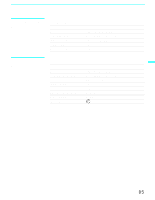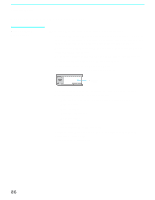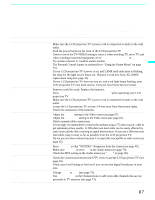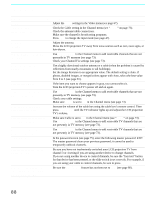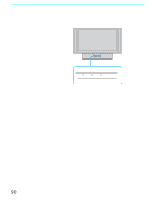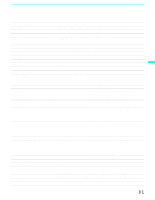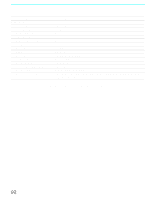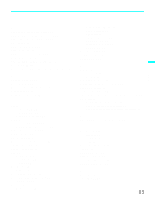Sony KF50XBR800 Operating Instructions - Page 89
Caption Vision, Text 1-4, TV/VIDEO, VIDEO, Video Label, Memory Stick
 |
UPC - 027242616028
View all Sony KF50XBR800 manuals
Add to My Manuals
Save this manual to your list of manuals |
Page 89 highlights
Other Information Other Information Problem Possible Remedies There is a black box on the screen ❏ You have selected a text option in the Setup menu and no text is available. (see page 79 to reset Setup selections) To turn this feature off, select OFF in the Caption Vision option. If you were trying to get closed captioning, select CC1 instead of Text 1-4. There is no twin picture or it is ❏ just static ❏ ❏ Be sure your twin picture is set to a video source/channel that has a program airing. You may be tuned to a video input with nothing connected to it. Try cycling through your video inputs using TV/VIDEO. Twin View is not set to receive a signal from the AUX input. If you have connected a VCR, DVD player or satellite receiver to the AUX input on the LCD projection TV, it will not show in the second picture. You get the same program in the ❏ window picture as in the main picture ❏ Both may be set to the same channel. Try changing channels in either the main picture or the window picture. You may be running all your channels through a cable box. The cable box will only unscramble one signal at a time, so you cannot use the Twin View feature. If possible, run a direct cable to your LCD projection TV's VHF/UHF input (this will only work if your cable system provides an unscrambled signal.) You cannot get anything but TV ❏ Be sure the video label has not been set to skip your video inputs. See the Setup channels in your second picture menu on page 80. Some video sources do not appear when you press TV/ VIDEO ❏ Ensure that Video Label is not set to "Skip" (see "Video Label" on page 80). Image does not display ❏ Make sure the image is supported by the LCD projection TV (see page 58). ❏ Make sure the Memory Stick is inserted properly (see page 60). ❏ Memory Stick functions are not available while using Twin View, Freeze or Favorite Channel functions. Blank square appears instead of ❏ This indicates that the image does not support a thumbnail view. Selecting the icon, a thumbnail image however, displays the full-size image on the screen. It could also indicate that both the thumbnail and full-size images are corrupted or not supported Cannot rotate image, no thumbnail appears ❏ Be sure the LOCK switch on the Memory Stick is set to off. ❏ If a blank square appears instead of the thumbnail image, this indicates that the image does not support a thumbnail view and cannot be rotated. Cannot hear audio while using ❏ There is no audio available while using Memory Stick. Memory Stick Image file name does not appear; instead, dashes (---) appear ❏ Dashes appear instead of the file name if the image was recorded using equipment that is not DCF-compliant. Dashes also appear if a DCF-compliant file was renamed. 89