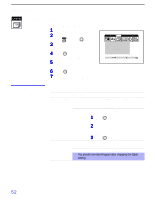Sony KP-53HS30 Operating Instructions - Page 47
Using the Menus, Overview - specifications
 |
View all Sony KP-53HS30 manuals
Add to My Manuals
Save this manual to your list of manuals |
Page 47 highlights
Using the Menus Overview To end a menu session: Press MENU again. Opening and choosing a menu: 1 Press MENU to display the menu screen. 2 Move the joystick to the desired menu icon and press to select it. 3 Use the joystick to scroll through the features. 4 See the specific menu page for instructions on moving through the menu. The menu gives you access to the following features: Menu Icon Description Page Allows you to make adjustments to your picture settings. 48 It also allows you to customize the Picture Mode based on the type of program you are viewing. Offers enhanced audio options such as listening to second 50 audio programming (SAP), or customizing the Effect of the sound on your projection TV. Allows you to set up a Favorite Channel list, run the Auto 52 Program function, and more. To end one menu session and move to another: Press the joystick V to return to the menu icons. Move the joystick to choose the next menu icon and press to select it. Lets you control the viewing of programs based on their 54 ratings. Lets you set the clock on your projection TV and allows 62 you to program your projection TV for scheduled viewing using the Timers. Provides several options for setting up your channels, 63 labeling your Video inputs, and selecting the language of the on-screen menus. 47