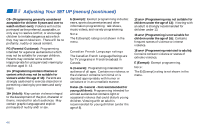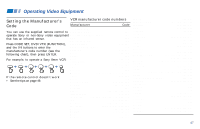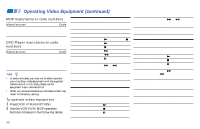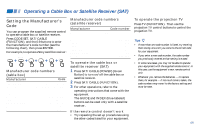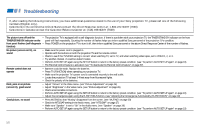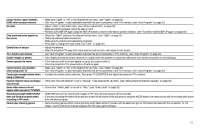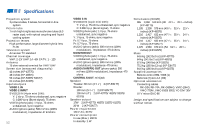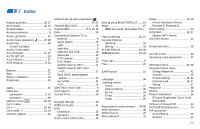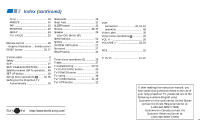Sony KP-53S75 Operating Instructions - Page 55
Recording through MONITOR OUT, Some video sources do - video input problem
 |
View all Sony KP-53S75 manuals
Add to My Manuals
Save this manual to your list of manuals |
Page 55 highlights
Cannot receive upper channels (UHF) when using an antenna • Make sure "Cable" is "Off" in the Channel Set Up menu. (see "Cable" on page 31) • Use "Auto Program" to add receivable channels that are not presently in the TV's memory. (see "Auto Program" on page 31) No color • Adjust "Color" in the Video menu. (see "Picture Adjustment" on page 26) • Black and white programs cannot be seen in color. • Perform AUTO SET UP again using the SET UP button to return to the factory preset condition. (see "To perform AUTO SET UP again" on page 19) Only snow and noise appear on the screen • Check the "Cable" setting in the Channel Set Up menu. (see "Cable" on page 31) • Check the antenna/cable connections. • Make sure the channel is broadcasting programs. • Press ANT to change the input mode. (see "ANT" on page 22) Dotted lines or stripes • Adjust the antenna. • Keep the projection TV away from noise sources such as cars, neon signs or hair-dryers. TV is fixed to one channel • Use "Auto Program" to add receivable channels that are not presently in TV's memory. (see "Auto Program" on page 31) Double images or ghosts • Use a highly directional outdoor antenna or a cable (when the problem is caused by reflections from nearby mountains or tall buildings). Cannot operate the menu • If the item you want to choose appears in gray, you cannot select it. • Press the projection TV's power button off and on again. Cannot receive any channels when using cable TV • Make sure "Cable" is "On" in the Channel Set Up menu. (see "Cable" on page 31) • Use "Auto Program" to add receivable channels that are not presently in the TV's memory. (see "Auto Program" on page 31) Cannot gain enough volume when • Increase the volume at the cable box. Then press TV (FUNCTION) and adjust the projection TV's volume. using a cable box Favorite Channel does not display • Verify that "Favorite Channel" is set to "Manual" in the Channel Set Up menu. (see "Setting Favorite Channel manually" on page 32) your choices Some video sources do not • Ensure that "Video Label" is not set to "Skip." (see "Video Label" on page 35) appear when you press TV/VIDEO Recording through MONITOR OUT • MONITOR OUT will not record both images in PIP. Only the main picture will be recorded. does not function properly when • If you are recording the main picture and you switch to the sound of the sub picture using the AUDIO button, the main picture will be recorded with sound recording in PIP mode from the other program. Cannot play shooting games • Some shooting games which involve pointing a light beam at the TV screen with an electronic gun or rifle cannot be used with this projection TV. For details, see the instruction manual supplied with the video game software. 51