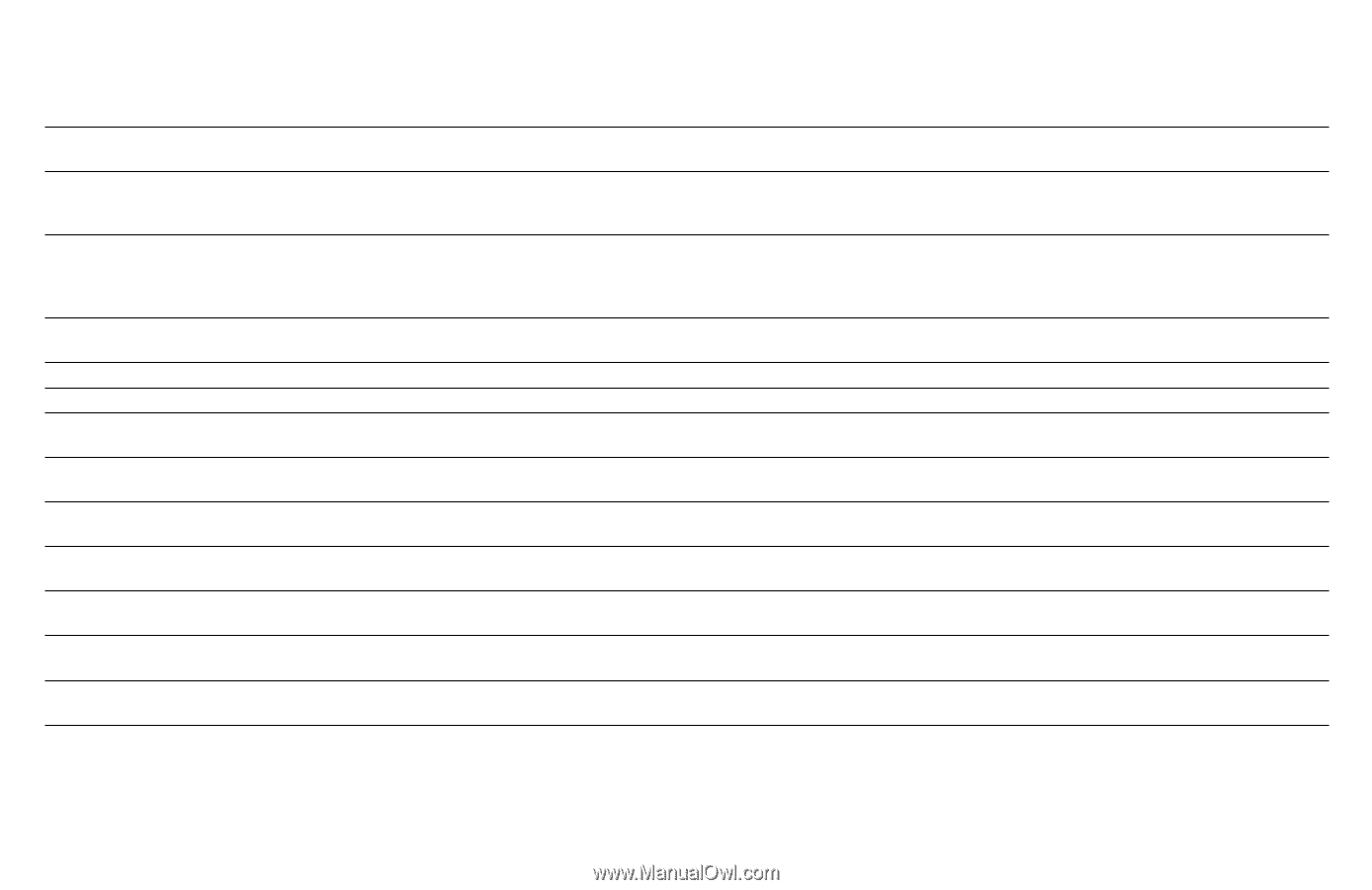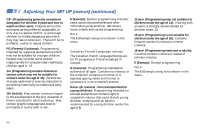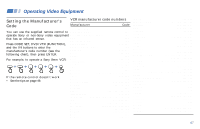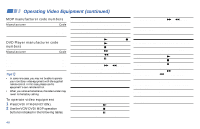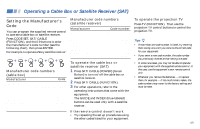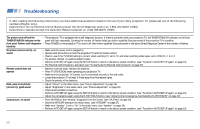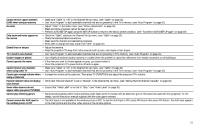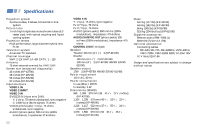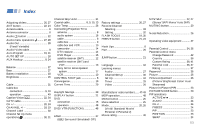Sony KP-61V90 Operating Instructions - Page 55
your choices, Favorite Channel does not display - double picture
 |
View all Sony KP-61V90 manuals
Add to My Manuals
Save this manual to your list of manuals |
Page 55 highlights
Cannot receive upper channels (UHF) when using an antenna • Make sure "Cable" is "Off" in the Channel Set Up menu. (see "Cable" on page 31) • Use "Auto Program" to add receivable channels that are not presently in the TV's memory. (see "Auto Program" on page 31) No color • Adjust "Color" in the Video menu. (see "Picture Adjustment" on page 26) • Black and white programs cannot be seen in color. • Perform AUTO SET UP again using the SET UP button to return to the factory preset condition. (see "To perform AUTO SET UP again" on page 19) Only snow and noise appear on the screen • Check the "Cable" setting in the Channel Set Up menu. (see "Cable" on page 31) • Check the antenna/cable connections. • Make sure the channel is broadcasting programs. • Press ANT to change the input mode. (see "ANT" on page 22) Dotted lines or stripes • Adjust the antenna. • Keep the projection TV away from noise sources such as cars, neon signs or hair-dryers. TV is fixed to one channel • Use "Auto Program" to add receivable channels that are not presently in TV's memory. (see "Auto Program" on page 31) Double images or ghosts • Use a highly directional outdoor antenna or a cable (when the problem is caused by reflections from nearby mountains or tall buildings). Cannot operate the menu • If the item you want to choose appears in gray, you cannot select it. • Press the projection TV's power button off and on again. Cannot receive any channels when using cable TV • Make sure "Cable" is "On" in the Channel Set Up menu. (see "Cable" on page 31) • Use "Auto Program" to add receivable channels that are not presently in the TV's memory. (see "Auto Program" on page 31) Cannot gain enough volume when • Increase the volume at the cable box. Then press TV (FUNCTION) and adjust the projection TV's volume. using a cable box Favorite Channel does not display • Verify that "Favorite Channel" is set to "Manual" in the Channel Set Up menu. (see "Setting Favorite Channel manually" on page 32) your choices Some video sources do not • Ensure that "Video Label" is not set to "Skip." (see "Video Label" on page 35) appear when you press TV/VIDEO Cannot play shooting games • Some shooting games which involve pointing a light beam at the TV screen with an electronic gun or rifle cannot be used with this projection TV. For details, see the instruction manual supplied with the video game software. Cannot receive the AUX input in • The AUX input is not available in the window picture in PIP. To see the AUX input in PIP, press ANT button then press PIP button. The AUX input appears the window picture in PIP in the main picture and the other video source in the window picture. 51