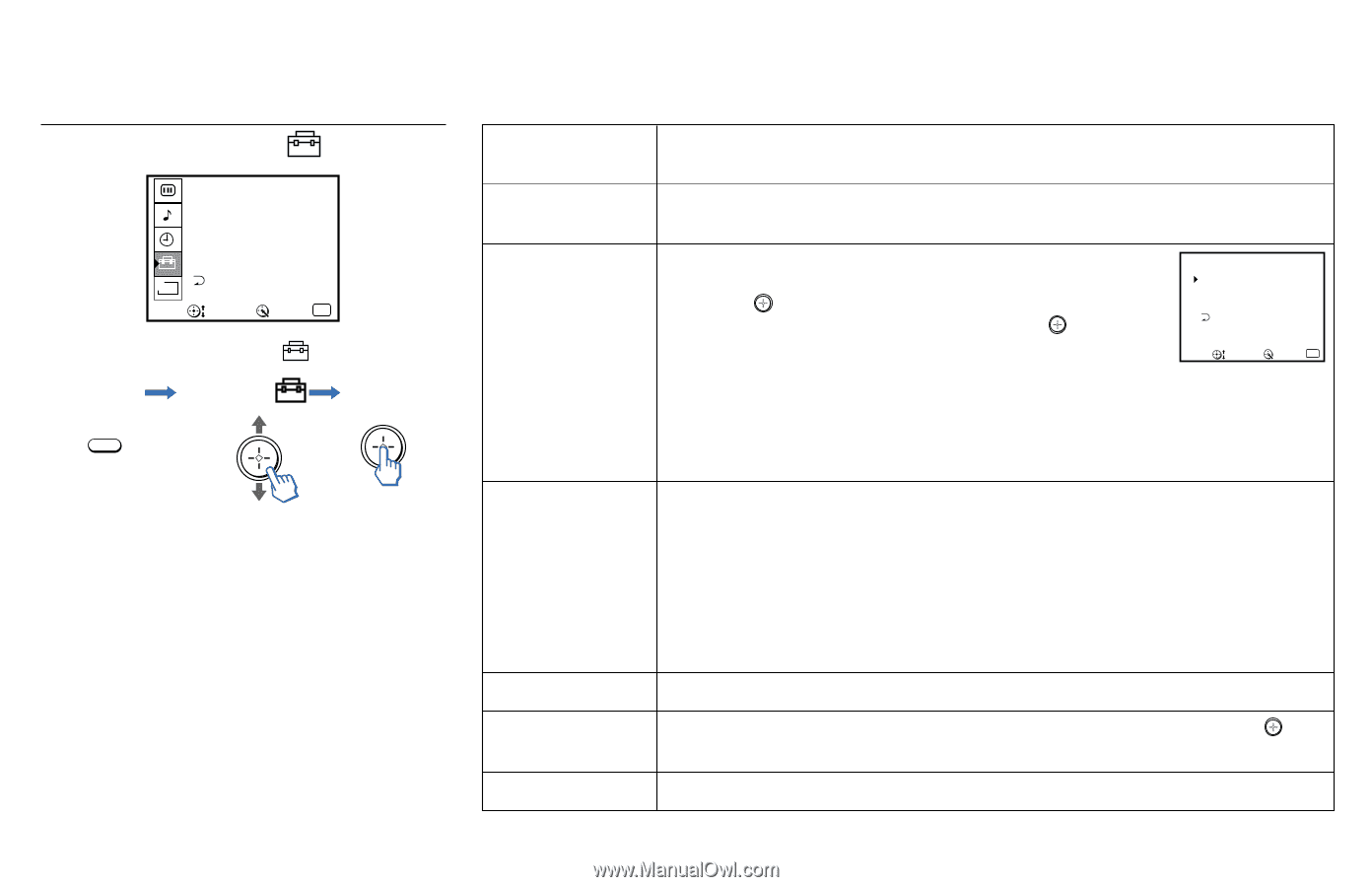Sony KV-32XBR250 Operating Instructions - Page 31
Using the SET UP - service
 |
View all Sony KV-32XBR250 manuals
Add to My Manuals
Save this manual to your list of manuals |
Page 31 highlights
Using the SET UP Menu SET UP CHANNEL SET UP PARENTAL CONTROL VIDEO LABEL CAPTION VISION: CC1 LANGUAGE: ENGLISH TILT CORRECTION: 0 DEMO B MENU Move Select Exit MENU To select the SET UP Display Highlight menu: Select MENU CHANNEL SET UP PARENTAL CONTROL VIDEO LABEL Label connected equipment for easy recognition CAPTION VISION Closed Captioning and channel information LANGUAGE TILT CORRECTION DEMO The CHANNEL SET UP menu is a submenu which provides further options for setting up your TV. (see page 26) The PARENTAL CONTROL feature provides parents several options for programming the TV to block shows based on their rating. (see pages 28-31). With the VIDEO LABEL window open: 1 Press V or v to access the input you want to label and press . 2 Press V or v to choose the label and press . VIDEO LABEL VIDEO 1 : VHS VIDEO 2 : GAME VIDEO 3 : VIDEO 3 VIDEO 4 : VIDEO 4 MENU VIDEO LABEL Options: Move Select Exit MENU VIDEO 1/2/3: VHS, 8mm, BETA, LD, GAME, SAT, DVD, WEB, RECEIVER, DTV, SKIP VIDEO 4: DVD, DTV, SKIP If you select SKIP, your TV will skip this connection when you press the TV/VIDEO button. CC1, 2, 3 or 4: Displays a printed version of the dialog or sound effects of a program, (the mode should be set to CC1 for most programs). TEXT1, 2, 3 or 4: Displays network/station information presented using either half or the whole screen. XDS (Extended Data Service): Displays network name, program name, program length, and time of the show if the broadcaster offers this service. NOTE: To activate CAPTION VISION, press the DISPLAY button on the remote control until "CC1" appears on your screen. Select from available languages to display all menus in your language of choice. Press V or v to correct any tilt of the picture between +5 and -5 and press . Select to run a demonstration of on-screen menus. 25