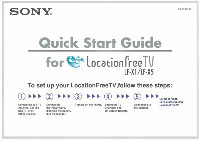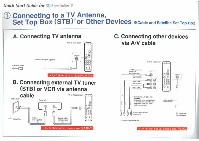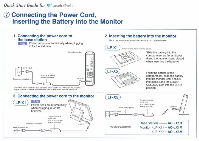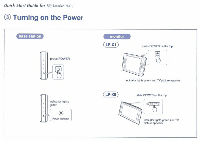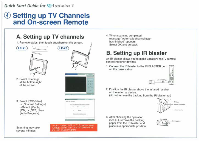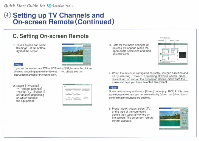Sony LF-X1 LFTV Quick Start Guide - Page 6
Setting, Channels, screen, Remote, Continued
 |
View all Sony LF-X1 manuals
Add to My Manuals
Save this manual to your list of manuals |
Page 6 highlights
Quick Start Guide for WAlocationfreem 0 Setting up TV Channels and On-screen Remote (Continued) C. Setting On-screen Remote 1 Touch screen and select [Settings) at the bottom right of the screen. Note II you are connected to a STEI or VCR using B. be sure the picture showing is coming horn either devices. II not, please see the instruction manual for the connection 2. Select ITVAndeol - [Remote Settings) -select [TV]. [Video I or (Video21 depending on which connect the equipment . 1St S • 3. Lists for the make and type of devices will appear. Make the appropriate selections and then select [Power) . r nth. !Venial Selects Ind, r M • - and 4. When the device is configured correctly. you can turn It on off by selecting [Power). If selecting [Power] several limos dmoaekesn't turn on end off the connected deyme make sure the make and type you have selected are correct Some devices may not have a [Powell buttch(e.g. DVR),In this case, as well. use the onscreen remote to display [Videol) or pildeo2j and confirm that the buttons aro enabled. 5. Press [Index) button. select ITV). or the type of the connected device then touch anywhere on the screen. The on•screen remote control appears.