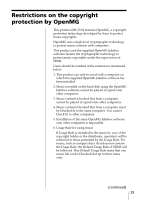Sony MC-P10 Operating Instructions - Page 26
Troubleshooting, On the Music Clip Player, On the software - music clip driver
 |
View all Sony MC-P10 manuals
Add to My Manuals
Save this manual to your list of manuals |
Page 26 highlights
Troubleshooting If you experience any of the following difficulties while using the Music Clip Player, this troubleshooting guide may help you remedy the problem. Should a problem persist, consult your nearest Sony dealer. On the Music Clip Player There's no sound. cCheck that the headphones jack is connected securely. cAdjust the volume with the VOL +/ - buttons. The controls on the player do not work. cIf the Music Clip Player is connected to the computer, disconnect it. cMake sure that the Hold function is deactivated (page 22). cCondensation may have developed inside the player. Allow it to sit for a few hours. c If the battery is weak, replace it with a new one. cCheck that the battery is inserted correctly. The volume does not increase. cMake sure that the Hold function is deactivated (page 22). cMake sure that the AVLS function is deactivated (page 22). The sound is distorted. cCancel the EQ (page 21). cImport audio files with a higher bps value (page 16). The Music Clip Player does not function. cIf the Music Clip Player is connected to the computer, disconnect it. cMake sure that the Hold function is deactivated (page 22). c If the battery is weak, replace it with a new one. 26 cCheck out the songs to the Music Clip Player if 00 appears on the display. The commercially-available USB cable cannot be connected. cUse the supplied USB cable. On the software The software cannot be installed. cExecute the Setup.exe. file in the supplied CD-ROM (page 10). The installation does not start automatically. cCheck your system (page 6). Cannot check out cThe USB driver is not installed correctly. Try installing the driver again. cA song cannot be checked out more than three times. Cannot check in cThe songs can only be checked in to the computer from which they were checked out. cIf the song is deleted from the computer, the song cannot be checked in. On long-time recording cSelect a lower bps value when recording. (Refer to the OpenMG Jukebox Help files.) The CD cannot be recorded. cClean the CD. Your computer does not authenticate the Music Clip Player. cDisconnect the USB cable and reconnect it.