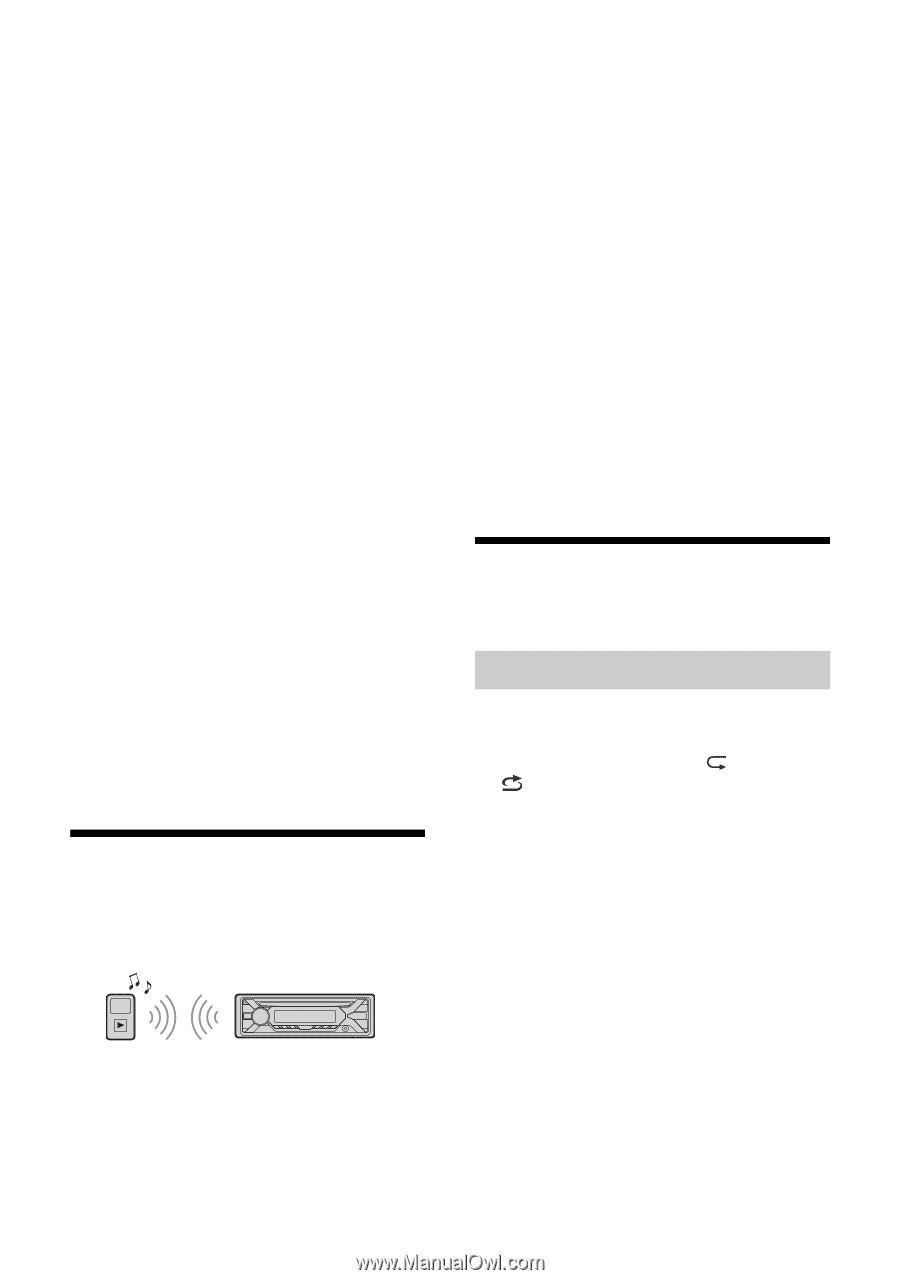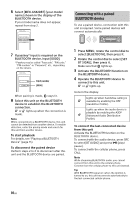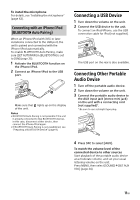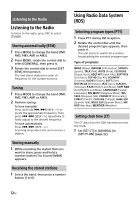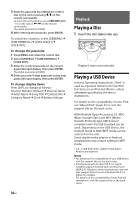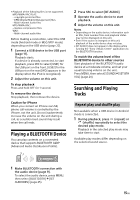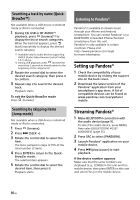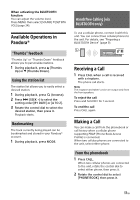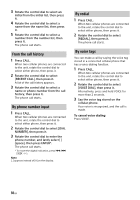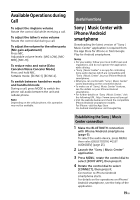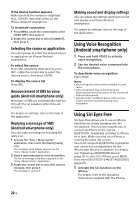Sony MEX-GS820BT Operating Instructions - Page 15
Playing a BLUETOOTH Device, Searching and Playing Tracks, Repeat play and shuffle play
 |
View all Sony MEX-GS820BT manuals
Add to My Manuals
Save this manual to your list of manuals |
Page 15 highlights
• Playback of the following files is not supported. MP3/WMA/AAC/FLAC: - copyright-protected files - DRM (Digital Rights Management) files - Multi-channel audio files MP3/WMA/AAC: - lossless compression files WAV: - Multi-channel audio files Before making a connection, select the USB mode (Android mode or MSC/MTP mode) depending on the USB device (page 22). 1 Connect a USB device to the USB port (page 11). Playback starts. If a device is already connected, to start playback, press SRC to select [USB1] for the USB port on the front, [USB2] for the USB port on the rear ([IPD] appears in the display when the iPod is recognized). 2 Adjust the volume on this unit. To stop playback Press and hold OFF for 1 second. To remove the device Stop playback, then remove the device. Caution for iPhone When you connect an iPhone via USB, phone call volume is controlled by the iPhone, not the unit. Do not inadvertently increase the volume on the unit during a call, as a sudden loud sound may result when the call ends. Playing a BLUETOOTH Device You can play contents on a connected device that supports BLUETOOTH A2DP (Advanced Audio Distribution Profile). 2 Press SRC to select [BT AUDIO]. 3 Operate the audio device to start playback. 4 Adjust the volume on this unit. Notes • Depending on the audio device, information such as title, track number/time and playback status may not be displayed on this unit. • Even if the source is changed on this unit, playback of the audio device does not stop. • [BT AUDIO] does not appear in the display while running the "Sony | Music Center" application via the BLUETOOTH function. To match the volume level of the BLUETOOTH device to other sources Start playback of the BLUETOOTH audio device at a moderate volume, and set your usual listening volume on the unit. Press MENU, then select [SOUND] [SET BTA VOL] (page 24). Searching and Playing Tracks Repeat play and shuffle play Not available when a USB device in Android mode is connected. 1 During playback, press (repeat) or (shuffle) repeatedly to select the desired play mode. Playback in the selected play mode may take time to start. Available play modes differ depending on the selected sound source. 1 Make BLUETOOTH connection with the audio device (page 9). To select the audio device, press MENU, then select [BLUETOOTH] [SET AUDIODEV] (page 25). 15GB