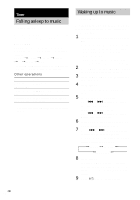Sony MHC-GX25 Operating Instructions - Page 19
Selecting the surround effect, Enhancing video game sound, — Game Sync
 |
View all Sony MHC-GX25 manuals
Add to My Manuals
Save this manual to your list of manuals |
Page 19 highlights
Sound Adjustment Selecting the surround effect Press SURROUND. "SURR" appears in the display. Press the button again to cancel SURROUND. Enhancing video game sound - Game Sync You need to connect a video game machine (see "Hooking up optional components" on page 25). Press GAME (MD) or GAME*. * for MHC-GX25 and MHC-RG220 (except for European and Russian models) Tips • In the standby mode, the system automatically turns on. • The GAME EQ is automatically selected. • These operations cannot be performed in the Power Saving Mode. Mixing video game sound with other sound source - Game Mixing 1 Select the desired source sound. 2 Press GAME MIXING on the unit. Each time you press the button, the level of the game sound changes cyclically as follows: MIXING LOW t MIXING MID t MIXING HIGH t MIXING OFF Note If you start recording while Game Mixing is activated, Game Mixing is canceled. To record the mixed sound, press GAME MIXING on the unit after step 3 of "Recording on a tape manually" on page 17, and then press REC PAUSE/START on the unit to start the recording. Tips • The GAME MIXING indicator lights up while Game Mixing is activated. • Once Game Mixing is activated, it will remain active while the power is on even if the source sound is changed. 19GB