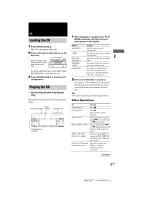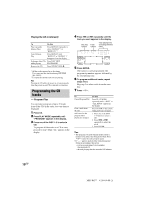Sony MHC-GX8000 Operating Instructions (primary manual) - Page 14
Timer-recording radio, programs
 |
View all Sony MHC-GX8000 manuals
Add to My Manuals
Save this manual to your list of manuals |
Page 14 highlights
Recording to a tape (continued) Recording a CD by specifying track order - Program Edit You can record tracks from all the CDs in the order you want. When programing, make sure the playing times for each side do not exceed the length of one side of the tape. 1 Insert a recordable tape into deck B, then press CD. 2 Press PLAY MODE repeatedly until "PROGRAM" appears in the display. 3 Press one of the DISC 1-3 button to select a CD. To program all the tracks on a CD at once, proceed to step 6 while "AL" appears in the display. 4 Press . or > repeatedly until the tracks you want appears in the display. 5 Press ENTER. The track(s) is (are) programmed. The program step number appears, followed by the total playing time. 6 To program additional tracks, repeat steps 3 to 5. Skip step 3 to select tracks from the same disc. 7 Press CD SYNC HI-DUB. Deck B standby for recording. The REC PAUSE/START indicator flashes. 8 Press DIRECTION repeatedly to select g to record on one side. Select j (or RELAY) to record on both sides. 9 Press REC PAUSE/START. Recording starts. To Cancel Program Edit Clear a track from the end Do This Press PLAY MODE repeatedly until "1 DISC" or "ALL DISCS" appears in the display. Press CLEAR on the remote when playback is stopped. Tip To check the required tape length for recording a CD, press EDIT after you have loaded a CD and pressed CD. The required tape length for the currently selected CD appears, followed by the total playing time for side A and side B respectively (Tape Select Edit). Note You cannot use Tape Select Edit for discs containing over 20 tracks. Timer-recording radio programs To timer-record, you must preset the radio station (see "Presetting radio stations" on page 11) and set the clock (see "Setting the clock" on page 8) beforehand. 1 Tune in the preset radio station (see "Listening to the radio" on page 11). 2 Press CLOCK/TIMER SET on the remote. "DAILY1 SET" appears. 3 Press V or v repeatedly to select "REC SET", then press ENTER. "ON" appears and the hour indication flash in the display. 4 Set the time to start recording. Press V or v repeatedly to set the hour, then press ENTER. The minute indication starts flashing. Press V or v repeatedly to set the minute, then press ENTER. The hour indication flashes again. 14GB MHC-RG77 4-238-409-11 (2)