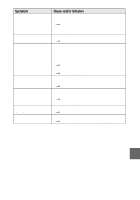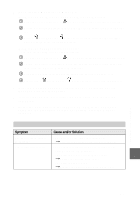Sony MVC FD92 Operating Instructions - Page 81
Additional information, Battery packs, Click [View] in [Device Manager] - driver windows 7
 |
UPC - 027242586741
View all Sony MVC FD92 manuals
Add to My Manuals
Save this manual to your list of manuals |
Page 81 highlights
5 Open "Device Manager" on Windows. For Windows 98, Windows 98SE and Windows Me users: 1 Open [Control Panel] from [ My Computer], then double-click [System]. 2 System properties is displayed. Click the [Device Manager] tab located at the top. 3 Click [ SonyDSC] in [ Other devices], then click the [Delete (E)] button located at the lower-right corner. For Windows 2000 Professional users: * Log in with the permission of administrator. 1 Open [Control Panel] from [ My Computer], then double-click [System]. 2 System properties is displayed. Click the [Hardware] tab located at the top, then click the [Device Manager (D)] button. 3 Click [View] in [Device Manager], then click [Devices by type (E)]. 4 Right-click [ SonyDSC] in [ Other devices], then click [Delete (E)]. 6 After the message appears to verify that you delete the device manager, click the [OK] button. 7 Turn off the camera, disconnect the USB cable, and restart the computer. 8 Install the USB driver in the supplied CD-ROM to the computer following the procedure on page 29. Perform all steps without skipping. Battery packs Symptom The battery pack cannot be charged. The battery life is short. Cause and/or Solution • The power of the camera is turned on. tTurn off the power of the camera (page 10). • You are recording/playing back images under extremely cold temperatures. • The battery pack is not charged enough. tCharge the battery pack fully. • The battery pack is dead. tReplace the battery pack with a new one. Additional information 81