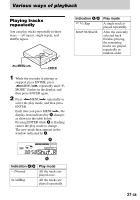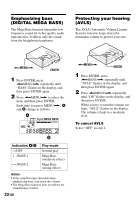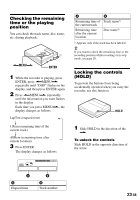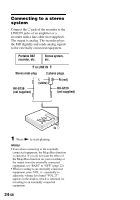Sony MZR500PC Operating Instructions - Page 25
Editing recorded tracks, Erasing tracks, To erase a track, To erase the whole disc
 |
UPC - 027242584969
View all Sony MZR500PC manuals
Add to My Manuals
Save this manual to your list of manuals |
Page 25 highlights
Editing recorded tracks You can edit your recordings by adding/ erasing track marks or labeling tracks and MDs. Premastered MDs cannot be edited. Notes on editing • Do not move or jog the recorder while "Edit" is flashing in the display. • You cannot edit tracks on an MD that is record-protected. Before editing tracks, close the tab on the side of the MD (page 31). • If you perform an editing operation while playing, be sure not to turn the power off until "Edit" disappears in the display. • The lid does not open until "Edit" disappears in the display after editing. Erasing tracks 2 Press >MENU. repeatedly until " " and "Erase" flash in the display, and then press ENTER. "Erase?" and "ENTER" appear alternately in the display. To cancel erasing, press x. 3 Press ENTER. The track is erased and the next track starts to play. All the tracks after the one erased are automatically renumbered. To erase a part of a track Add track marks at the beginning and the end of the part you want to erase, then erase the part (page 26). To erase a track Note that once a recording has been erased, you cannot retrieve it. Make sure of the track you are erasing. x To erase the whole disc You can quickly erase all the tracks and data of the MD at the same time. Note that once a recording has been erased, you cannot retrieve it. Be sure to check the contents of the disc you want to erase. x >MENU. ENTER 1 While playing the track you want to erase, press ENTER, press >MENU. repeatedly until "EDIT" flashes in the display, and then press ENTER again. " " and "Name" flash in the display, and the recorder plays the selected track repeatedly. >MENU. ENTER 1 While the recorder is stopped, press ENTER, press >MENU. repeatedly until "EDIT" flashes in the display, and then press ENTER again. " " and "Name" flash in the display. continued 25-GB