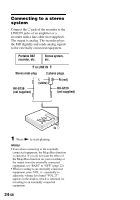Sony MZR500PC Operating Instructions - Page 29
Press ENTER, press
 |
UPC - 027242584969
View all Sony MZR500PC manuals
Add to My Manuals
Save this manual to your list of manuals |
Page 29 highlights
Labeling a track during playback 1 Insert a disc and play the track you want to label. 2 Press ENTER, press >MENU. repeatedly until "EDIT" flashes in the display, and then press ENTER again. " " and "Name" flash in the display. 3 Press ENTER. The track is ready to be labeled. 4 Follow steps 3 to 5 of "Labeling a disc during stop". Labeling a track or a disc during recording 1 While recording, press ENTER, press >MENU. repeatedly until "EDIT" flashes in the display, and then press ENTER again. " " and "Name" flash in the display. 2 To label a track, press ENTER again. To label a disc, press >MENU. repeatedly until " " and "Name" flash in the display. The track or disc is ready to be labeled. 3 Follow steps 3 to 5 of "Labeling a disc during stop". To cancel labeling, press x. Notes • When the recording is stopped while labeling a track or a disc during recording, or when the recording moves on to the next track while labeling a track, the input at that point is entered automatically. • "LP:" has automatically been added at the beginning of track names for tracks recorded in LP2 or LP4. Relabeling recordings Follow the steps corresponding to the labeling method until the disc or track is ready to be labeled. Enter a new character over the one you want to change, then press ENTER. Notes • You cannot relabel premastered MDs or label MDs that have not been recorded. • The recorder is able to display, but cannot label using Japanese "Katakana" characters. • The recorder cannot rewrite a disc or track name of more than 200 letters that was created by another device. 29-GB