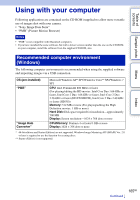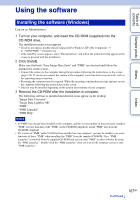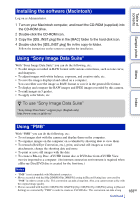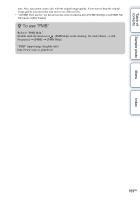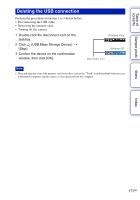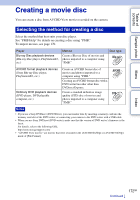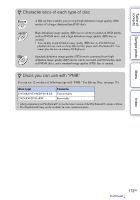Sony NEX-5N α Handbook - Page 170
Connecting the camera to the computer
 |
View all Sony NEX-5N manuals
Add to My Manuals
Save this manual to your list of manuals |
Page 170 highlights
Table of contents Sample photo Connecting the camera to the computer 1 Insert a sufficiently charged battery pack into 1 To a USB terminal of the the camera, or connect the camera to a wall computer outlet (wall socket) using the AC-PW20 AC Adaptor (sold separately). 2 Turn on the camera and the computer. 3 Connect the camera to your computer. USB cable (supplied) When a USB connection is established for the first time, your computer automatically runs a program to recognize the camera. Wait for a while. 2 To the USB terminal Menu Index Importing images to the computer (Windows) "PMB" allows you to easily import images. For details on "PMB" functions, see the "PMB Help." Importing images to the computer without using "PMB" When the AutoPlay Wizard appears after making a USB connection between the camera and a computer, click [Open folder to view files] t [OK] t [DCIM] or [MP_ROOT] t copy the desired images to the computer. Notes • For operations such as importing AVCHD View movies to the computer, use "PMB." • When the camera is connected to the computer, if you operate AVCHD View movies or folders from the connected computer, images may be damaged or cannot be played. Do not delete or copy AVCHD View movies on the memory card from the computer. Sony is not held liable for consequences resulting from such operations via the computer. • "AVCHD View movies" are the movies that were recorded in the [AVCHD 60i/60p] or [AVCHD 50i/ 50p] mode of [File Format]. Importing images to the computer (Macintosh) 1 Connect the camera to your Macintosh computer first. Double-click the newly recognized icon on the desktop t the folder where the images you want to import are stored. 2 Drag and drop the image files to the hard disk icon. The image files are copied to the hard disk. 3 Double-click the hard disk icon t the desired image file in the folder containing the copied files. The image is displayed. Continued r 170GB