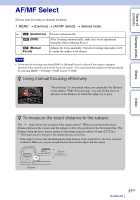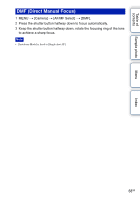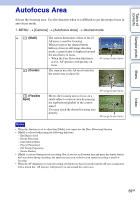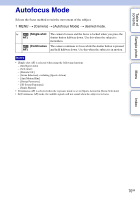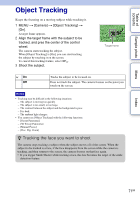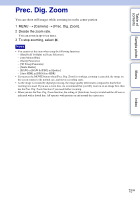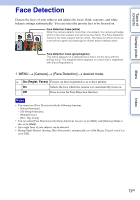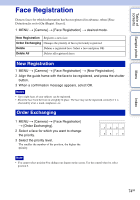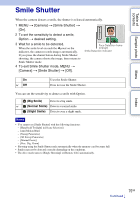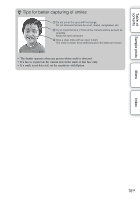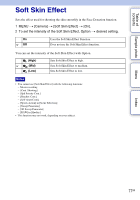Sony NEX-5N α Handbook - Page 72
Prec. Dig. Zoom - zoom lens
 |
View all Sony NEX-5N manuals
Add to My Manuals
Save this manual to your list of manuals |
Page 72 highlights
Table of contents Sample photo Menu Index Prec. Dig. Zoom You can shoot still images while zooming in on the center portion. 1 MENU t [Camera] t [Prec. Dig. Zoom]. 2 Decide the zoom rate. You can zoom in up to ten times. 3 To stop zooming, select . Notes • You cannot set this item when using the following functions: - [Hand-held Twilight] in [Scene Selection] - [Anti Motion Blur] - [Sweep Panorama] - [3D Sweep Panorama] - [Smile Shutter] - [RAW] or [RAW & JPEG] in [Quality] - [Auto HDR] in [DRO/Auto HDR] • If you press the MOVIE button when [Prec. Dig. Zoom] is working, zooming is canceled, the image on the screen returns to the normal size, and movie recording starts. • As the image is zoomed by digital processing, the image quality deteriorates compared to that before zooming was used. If you use a zoom lens, we recommend that you fully zoom in on an image first, then use the Prec. Dig. Zoom function if you need further zooming. • When you use the Prec. Dig. Zoom function, the setting of [Autofocus Area] is invalid and the AF area is indicated with a dotted line. AF operates with priority on and around the center area. 72GB