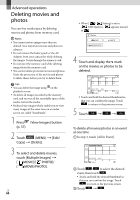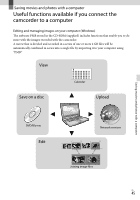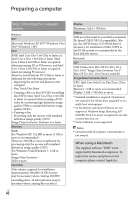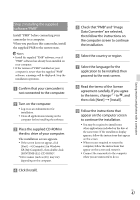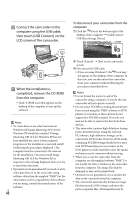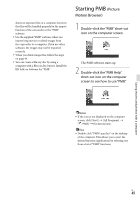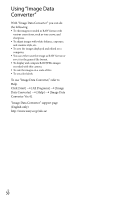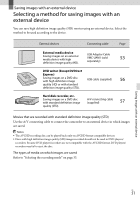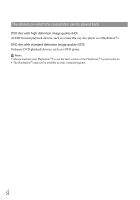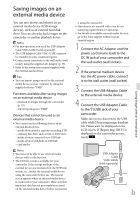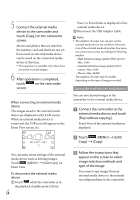Sony NEX-VG20 Operating Guide - Page 49
Starting PMB (Picture Motion Browser), Picture, Motion Browser
 |
View all Sony NEX-VG20 manuals
Add to My Manuals
Save this manual to your list of manuals |
Page 49 highlights
shown as separate files on a computer, however, the files will be handled properly by the import function of the camcorder or the "PMB" software. Use the supplied "PMB" software when you import long movies or edited images from the camcorder to a computer. If you use other software, the images may not be imported correctly. When you delete image files, follow the steps on page 44. You can create a Blu-ray disc by using a computer with a Blu-ray disc burner. Install the BD Add-on Software for "PMB." Starting PMB (Picture Motion Browser) 1 Double-click the "PMB" short-cut icon on the computer screen. The PMB software starts up. 2 Double-click the "PMB Help" short-cut icon on the computer screen to see how to use "PMB." Notes If the icon is not displayed on the computer screen, click [Start] [All Programs] [ PMB] the desired item. Tips Double-click "PMB Launcher" on the desktop of the computer. This allows you to start the desired function (application) by selecting one from a list of "PMB" functions. Saving movies and photos with a computer US 49