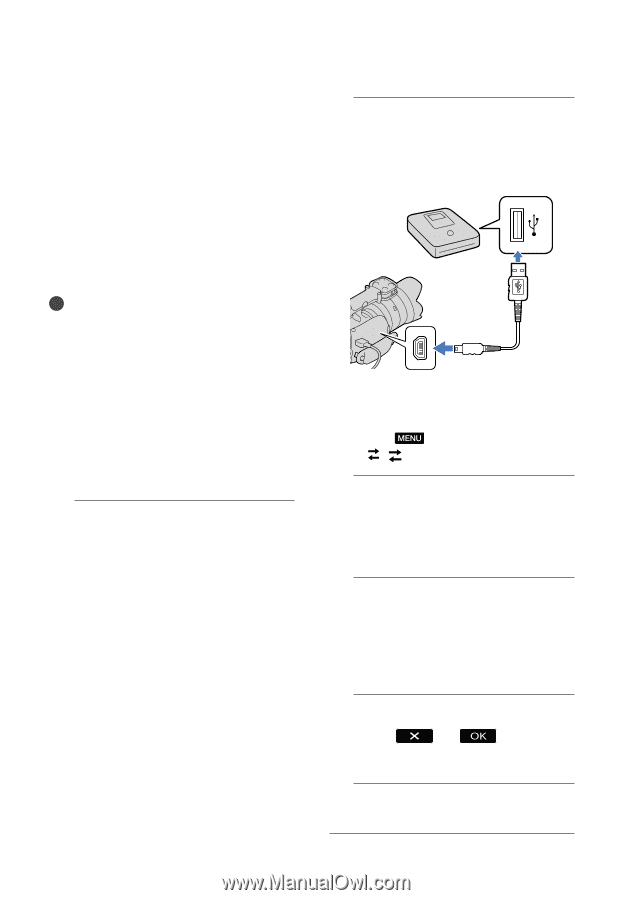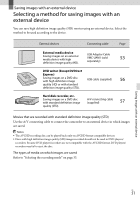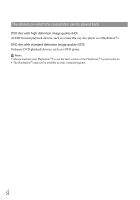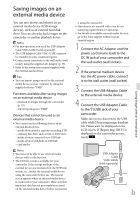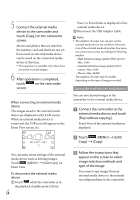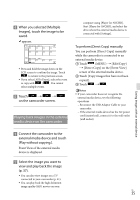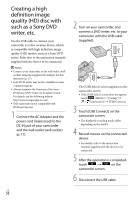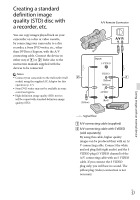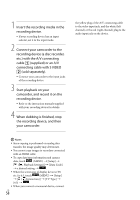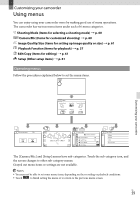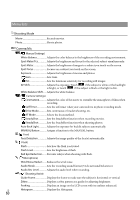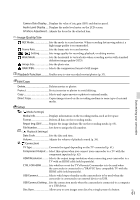Sony NEX-VG20 Operating Guide - Page 56
Creating a high definition image quality (HD) disc with such as a Sony DVD writer, etc.
 |
View all Sony NEX-VG20 manuals
Add to My Manuals
Save this manual to your list of manuals |
Page 56 highlights
Creating a high definition image quality (HD) disc with such as a Sony DVD writer, etc. Use the USB cable to connect your camcorder to a disc creation device, which is compatible with high definition image quality (HD) movies, such as a Sony DVD writer. Refer also to the instruction manuals supplied with the device to be connected. Notes Connect your camcorder to the wall outlet (wall socket) using the supplied AC Adaptor for this operation (p. 17). Sony DVD writer may not be available in some countries/regions. Always maintain the firmware of the Sony DVDirect (DVD writer) to its latest version. For details, see the following website. http://sony.storagesupport.com/ Your camcorder is not compatible with DVDirect Express. 1 Connect the AC Adaptor and the power cord (mains lead) to the DC IN jack of your camcorder and the wall outlet (wall socket) (p. 17). 2 Turn on your camcorder, and connect a DVD writer, etc. to your camcorder with the USB cable (supplied). The [USB Select] screen appears on the camcorder screen. If the [USB Select] screen does not appear, touch (MENU) [Setup] [ ( Connection)] [USB Connect]. 3 Touch [USB Connect] on the camcorder screen. The displayed recording media differ depending on the model. 4 Record movies on the connected device. For details, refer to the instruction manuals supplied with the device to be connected. 5 After the operation is completed, touch on the camcorder screen. 6 Disconnect the USB cable. US 56