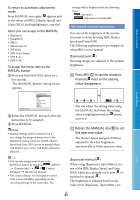Sony NEX-VG30 "Handycam" Handbook - Page 44
Using the Tracking focus function, Recording sound with more presence (5.1ch surround recording) - nex vg30e
 |
View all Sony NEX-VG30 manuals
Add to My Manuals
Save this manual to your list of manuals |
Page 44 highlights
Table of Contents You can select the following high definition image quality (HD) recording mode. [60p Quality ] (NEX-VG30/VG30H), [50p Quality ] (NEX-VG30E/VG30EH) (AVC HD 28M (PS)) [Highest Quality ] (AVC HD 24M (FX)) [High Quality ] (AVC HD 17M (FH)) [Standard ] (AVC HD 9M (HQ)) [Long Time ] (AVC HD 5M (LP)) The recording mode of the standard image quality (STD) is limited to the following value. [Standard ] (STD 9M (HQ)) "M," such as in "24M," means "Mbps." You can record at 1920 1080/24p (FX, FH) on a PAL-based model (NEX-VG30E/VG30EH) by activating [24p Mode]. Using the Tracking focus function If you touch the subject you want to track on the LCD screen, the camcorder tracks that subject and records a movie. When you touch a face A double-lined frame appears around the face and the camcorder adjusts the focus, color and exposure automatically. When you touch a point other than a face A double-lined frame appears at the point you touch and the camcorder adjusts the focus automatically. To stop tracking, touch / that appears on the right of the LCD screen. Notes The subject you touched may not be detected, depending on the surrounding brightness or hairstyle of the subject. In this case, touch the subject again when you record. If you want to track a face, set the [Face Detection] setting to other than [Off] ([Auto] is the default setting). Tips If the face you touched disappears from the LCD screen, the subject selected in [Face Detection] (p. 74) has priority. If the face you touched returns to the screen, that face has priority. You cannot use the face detection function when [ Cinematone] is set to [On]. The face detection and tracking focus functions are not effective when you use digital zoom. Recording sound with more presence (5.1ch surround recording) The camcorder adopts an array microphone system that has a four-capsule structure, and can record clear, low-noise sound with 5.1ch surround. Realistic sound can be enjoyed when playing a movie on devices that support 5.1ch surround sound. Built-in microphone Search image Index Touch the face or a point you want to track. The double-lined frame is displayed. Notes To enjoy the 5.1ch surround sound of the movies recorded with high definition image quality (HD) in 5.1ch sound, you need a device compatible with 5.1ch surround. US 44