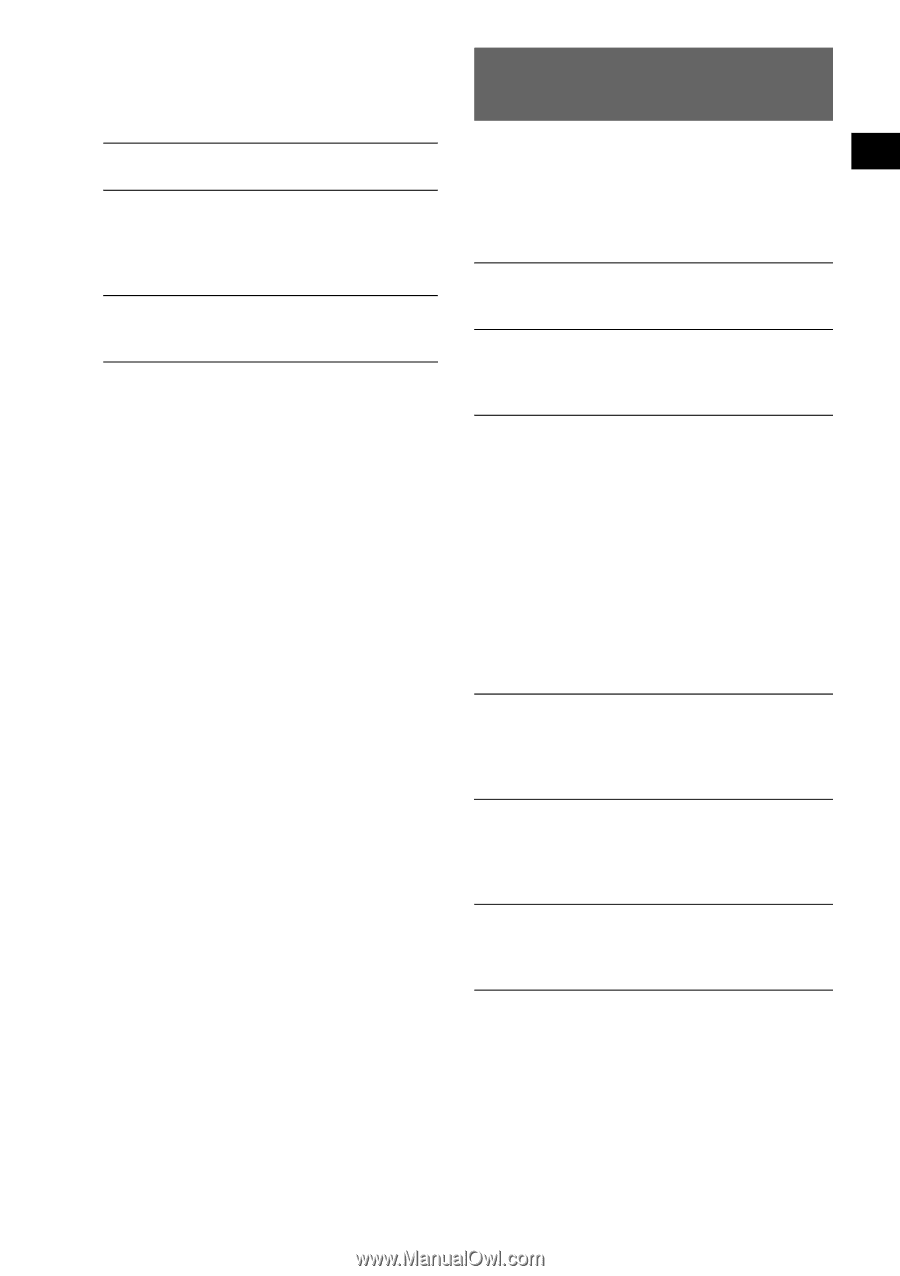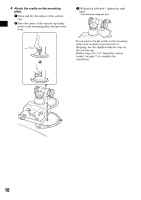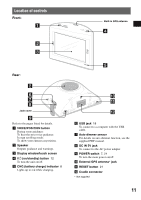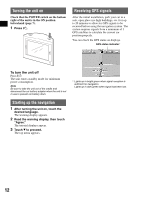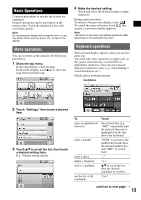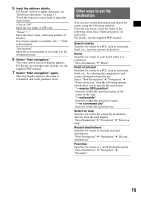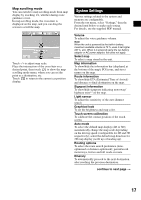Sony NV-U70 Quick Start Guide - Page 15
Other ways to set the destination, Select Start navigation. - navigation system
 |
UPC - 027242687875
View all Sony NV-U70 manuals
Add to My Manuals
Save this manual to your list of manuals |
Page 15 highlights
5 Input the address details. For details on how to input characters, see "Keyboard operations" on page 13. Touch the respective entry field to input the items below. "City or ZIP" Input the city name or ZIP code. "Street"/"-" Input the street name, and house number (if known). If no house number is available, the "-" field is deactivated. "Intersection" Input the crossroad name if you want it as the destination point. 6 Select "Start navigation." The route option selection display appears. For details on selecting route options, see the supplied PDF manual. 7 Select "Start navigation" again. The map display appears, the route is calculated, and route guidance starts. Other ways to set the destination You can also set the destination and search for routes using the following methods. From the top menu, select the items in the following order, then "Start navigation" (if necessary). For details, see the supplied PDF manual. Search nearby Searches for routes to a POI, such as restaurant, hotel, etc., near the current car position. Home Searches for routes to your home when it is registered. "New Destination" c "Home" Point of interest Searches for routes to a POI, such as restaurant, hotel, etc., by selecting the category(ies) and correct destination from the list. Select "New Destination" c "Navigation" c "Point of interest," then the following options which allow you to specify the search area. "---nearby GPS position" Searches within the specified radius of the center of the map. "---nationwide" Searches within the specified country. "---in a browsed city" Searches within the specified city. Select on map Searches for routes by setting the destination directly from the map display. "New Destination" c "Navigation" c "Select on map" Recent destinations Searches for routes to recently searched destinations. "New Destination" c "Navigation" c "Recent destinations" Favorites Searches for routes to a saved destination point. "New Destination" c "Navigation" c "Favorites" 15