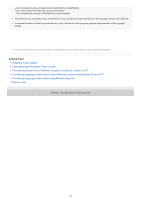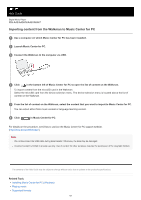Sony NW-A45 Help Guide - Page 66
Select [Start], [Computer], and then [WALKMAN].
 |
View all Sony NW-A45 manuals
Add to My Manuals
Save this manual to your list of manuals |
Page 66 highlights
Help Guide Digital Music Player NW-A45/A45HN/A46HN/A47 Transferring language study content using Windows Explorer You can transfer language study content to the Walkman using Windows Explorer. 1 Connect the Walkman to the computer via USB. 2 Open the [WALKMAN] folder as follows. Windows 10: Open [File Explorer] from the [Start] menu. Select [WALKMAN] from the left pane. Windows 8.1: Open [File Explorer] from [Desktop]. Select [WALKMAN] from the list under [This PC]. Windows 7 or earlier versions: Select [Start], [Computer], and then [WALKMAN]. You can also transfer content to a microSD card. Select the folder with the name of the microSD card instead of [WALKMAN]. 3 Open the [LEARNING] folder in [WALKMAN]. 4 Drag-and-drop the files or folders on the computer to the [LEARNING] folder. Confirm that the transfer is complete. Then, disconnect the Walkman from the computer. Hint You can also prepare language study content on the Walkman. You can move tracks, albums, or artists from the music library to the language study library. On the playback screen, tap the menu items in the following order. You can move the current track. - [Move Songs to Language Study]. On a track list, album list, or artist list, tap the menu items in the following order. You can move the selected track, album, or artist. - [Move Songs to Language Study]. 66