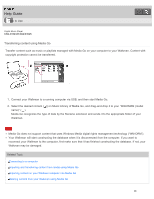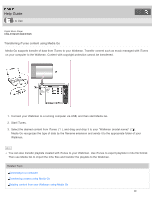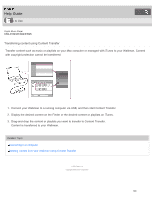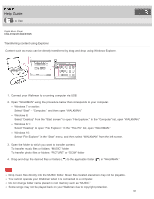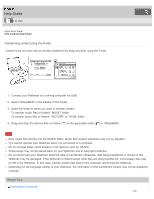Sony NW-E395 Help Guide Printable PDF - Page 106
NW-E393/E394/E395, Transferring content using Media Go
 |
View all Sony NW-E395 manuals
Add to My Manuals
Save this manual to your list of manuals |
Page 106 highlights
Help Guide How to Use Digital Music Player NW-E393/E394/E395 Transferring content using Media Go Transfer content such as music or playlists managed with Media Go on your computer to your Walkman. Content with copyright protection cannot be transferred. 1. Connect your Walkman to a running computer via USB, and then start Media Go. 2. Select the desired content ( ) on Music Library of Media Go, and drag-and-drop it to your "WALKMAN (model name)" ( ). Media Go recognizes the type of data by the filename extension and sends it to the appropriate folder of your Walkman. Note Media Go does not support content that uses Windows Media digital rights management technology ("WM-DRM"). Your Walkman will start constructing the database when it is disconnected from the computer. If you want to reconnect your Walkman to the computer, first make sure that it has finished constructing the database. If not, your Walkman may be damaged. Related Topic Connecting to a computer Importing and transferring content from media using Media Go Importing content on your Windows computer into Media Go Deleting content from your Walkman using Media Go 98