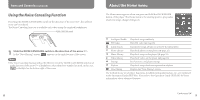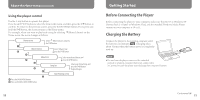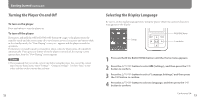Sony NWZ-S718F Quick Start Guide - Page 10
Transferring Data - walkman software
 |
View all Sony NWZ-S718F manuals
Add to My Manuals
Save this manual to your list of manuals |
Page 10 highlights
Transferring Data You can directly transfer data by dragging and dropping using Windows Explorer on your computer. You can also transfer data using the supplied software ( page 15). 1 Connect the player to your computer using the supplied USB cable. Insert the connector of the USB cable into the player with the mark facing up. 2 Select the player on Windows Explorer, and then drag and drop files. The player appears on Windows Explorer as [WALKMAN.] Notes Do not disconnect the USB cable while "Do not disconnect." appears on the player or the data being transferred may be damaged. The player may not work properly if you start or restart the computer while the player is connected. In this case, reset the player by pressing the RESET button. To USB cable (supplied) 18 Continued 19