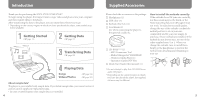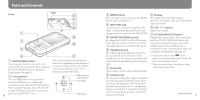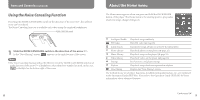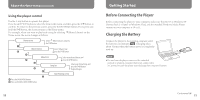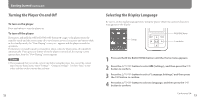Sony NWZ-S718F Quick Start Guide - Page 8
Installing the Operation Guide and Software, About the bundled software - download
 |
View all Sony NWZ-S718F manuals
Add to My Manuals
Save this manual to your list of manuals |
Page 8 highlights
Getting Started (continued) Installing the Operation Guide and Software You can install the Operation Guide (PDF file) and software from the supplied CD-ROM following the steps below. 1 Turn on the computer to start Windows. 2 Log on as an administrator. When installing, it is required to log on your computer as an administrator. 3 Insert the supplied CD-ROM into your computer. The install wizard will start automatically. Read the messages displayed on the screen carefully, and follow the on-screen instructions. 4 When the install menu appears on the screen, click on the item to install on the left side of the screen, and then click the [Install] button on the right lower side of the screen. Follow the on-screen instructions to install. When you install the Operation Guide (PDF file), select [ Operation Guide]. To view the Operation Guide (PDF file) After installation is completed, a icon appears on the desktop of the computer. You can view the Operation Guide by clicking the icon. Note To view the Operation Guide, you need Adobe Reader 5.0 or later, or Adobe Reader software in your computer. Adobe Reader can be downloaded from the Internet for free. 14 About the bundled software Windows Media player 11 Transferable files: Music (MP3, WMA), Photo (JPEG) Windows Media Player can import audio data from CDs and transfer data to the player. When you use copyright protected WMA audio files, use this software. For details on operation, refer to the Help of the software or visit the following website. http://www.support.microsoft.com/ Hint Some computers that already have Windows Media Player 10 installed may encounter file limitation (AAC, video files, etc.) that can be transferred by dragging and dropping. If you install Windows Media Player 11 from the supplied CD-ROM, you can solve this problem, then you can transfer by dragging and dropping again. Before installing Windows Media Player 11 on your computer, make sure to check whether your software or service corresponds to Windows Media Player 11. Continued 15