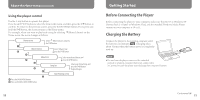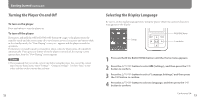Sony NWZ-S718F Quick Start Guide - Page 11
For songs, For videos, continued
 |
View all Sony NWZ-S718F manuals
Add to My Manuals
Save this manual to your list of manuals |
Page 11 highlights
Transferring Data (continued) Playable data hierarchy has rules. To transfer data properly, see the following illustrations. For videos Data hierarchy may differ, depending on your computer environment. (On Windows Explorer) For songs (On Windows Explorer) Drag and drop files or folders into the "MUSIC" folder. However, beyond the 8th level, nothing will be recognized. Drag and drop files or folders into the "VIDEO" folder. 1st On the 1st level, the "VIDEO" folder will recognize either a file or a folder. Files on the 2nd level will be recognized. However, folders beyond the 1st 1st level and files beyond the 2nd level will not be recognized. 2nd 7th 3rd (On the player) Folders are displayed in the folder name order first, then files are displayed in the file name order. In this case, the upper or lower case letters are not distinguished. 8th (On the player) Video files are displayed in the order they are transferred by dragging and 9th dropping. (The latest data is at the top.) Hint You can set JPEG files as a thumbnails of video files, by placing JPEG files in the corresponding video folders. When you display the video list, you can see the thumbnails (small pictures to display on the menu) for the video files on the player. To display a thumbnail for a video file, create a JPEG file (horizontal 160 × vertical 120 dots, extension: .jpg) and name it the same as the desired video file, then store it in the video file folder. 20 Continued 21