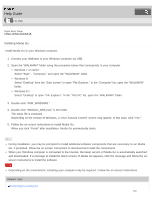Sony NWZ-WS613 Help Guide (Printable PDF) - Page 111
NWZ-WS613/WS615, Preparing content using a Windows computer, Import content to Media Go.
 |
View all Sony NWZ-WS613 manuals
Add to My Manuals
Save this manual to your list of manuals |
Page 111 highlights
Help Guide How to Use Digital Music Player NWZ-WS613/WS615 Preparing content using a Windows computer Installing Media Go (built into the memory of your Walkman) enables you to import CDs, download and manage content from online music services, and transfer them to the Walkman. 1. Install Media Go (built into the memory of your Walkman) on your Windows computer. 2. Import content to Media Go. You can import music, photos or videos on media or your Windows computer to Media Go. 3. Transfer the content to your Walkman. Transfer the imported content from Media Go to your Walkman. Hint You can also transfer content directly from Windows Explorer to your Walkman by drag-and-drop. Related Topic About Media Go Installing Media Go Importing content from media using Media Go Importing content on your Windows computer into Media Go Importing podcasts into Media Go Transferring content using Media Go Transferring iTunes content using Media Go Transferring content using Explorer Notes for transferring content such as music from your computer Deleting content from your Walkman using Media Go Deleting content from your Walkman using Explorer 107