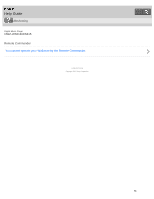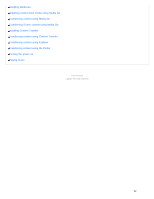Sony NWZ-WS613 Help Guide (Printable PDF) - Page 65
NWZ-WS613/WS615, steps to listening to music, For Windows users, For Mac users
 |
View all Sony NWZ-WS613 manuals
Add to My Manuals
Save this manual to your list of manuals |
Page 65 highlights
Help Guide How to Use Digital Music Player NWZ-WS613/WS615 3 steps to listening to music Be sure to charge the battery before you use your Walkman for the first time. You can transfer music while charging the battery. You can listen to your music as soon as the transfer has completed. 1. Connect your Walkman to a computer. You can charge the battery by connecting your Walkman via a USB connection to a computer that is turned on and running. 2. Import music to your computer and transfer the music to your Walkman. For Windows users Recommended: Install Media Go, which is pre-installed in the built-in memory of your Walkman. You can transfer music that you have imported from CDs or downloaded from online music services to your Walkman. You can transfer music by drag-and-drop directly from Windows Explorer to your Walkman. For Mac users Recommended: Install Content Transfer, which is pre-installed in the built-in memory of your Walkman. You can transfer music and playlists that are managed with iTunes to your Walkman by an easy operation. You can transfer music by drag-and-drop directly from the Finder to your Walkman. 3. Enjoy your music! Turn on your Walkman, put it on, and start playing the music you want to listen to! Related Topic Charging the battery 61