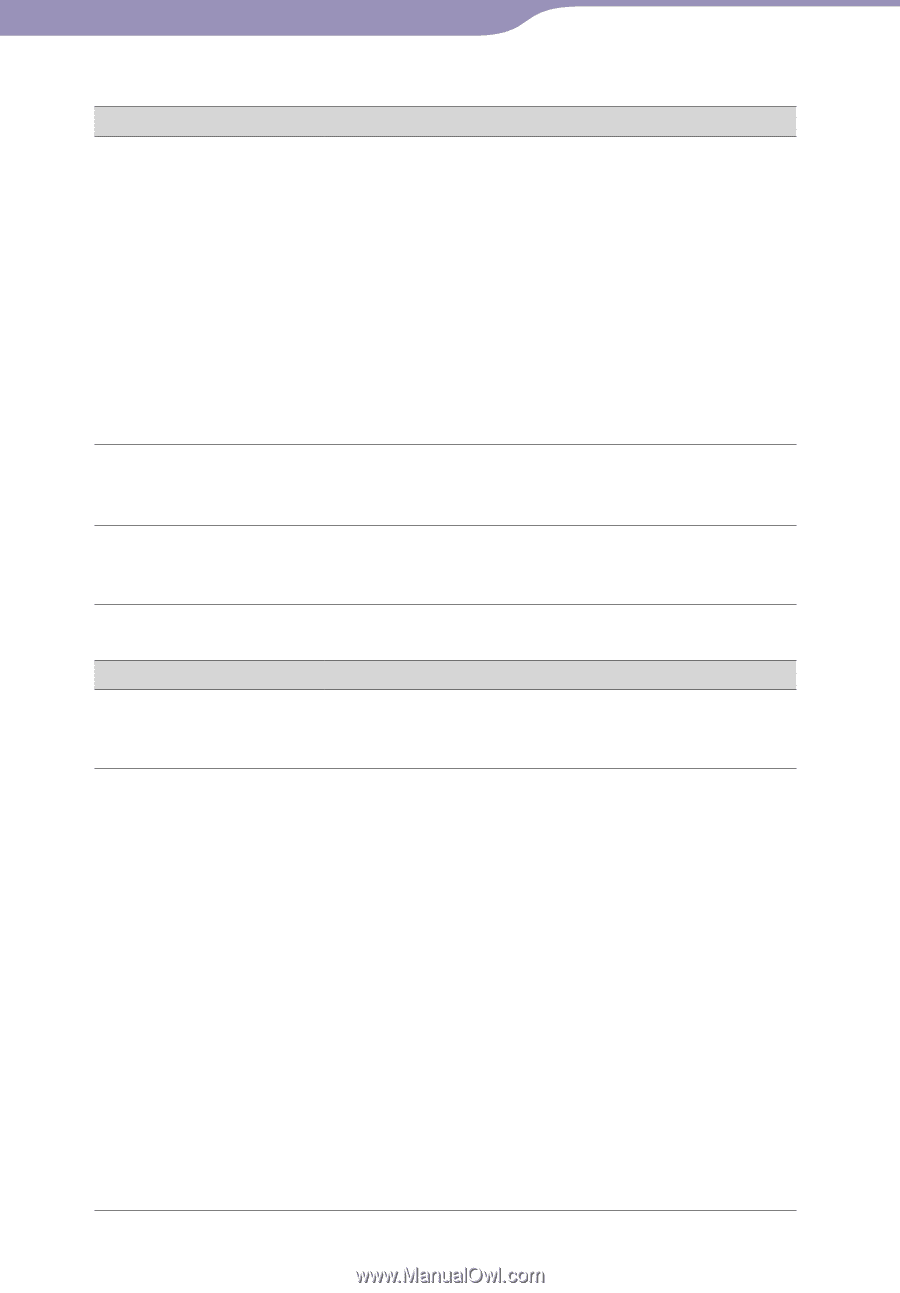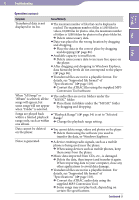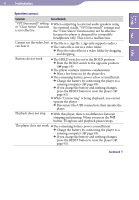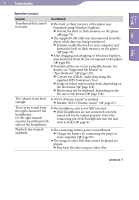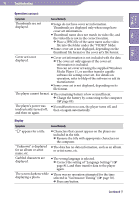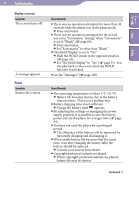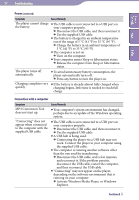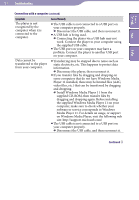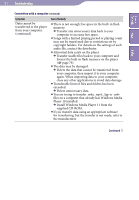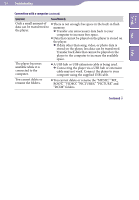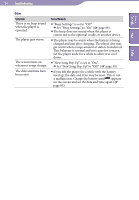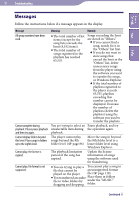Sony NWZA815 Operation Guide - Page 100
Activate Windows Media Player, or Windows, °C 41 °F to 35 °C 95 °F. - update
 |
UPC - 027242721418
View all Sony NWZA815 manuals
Add to My Manuals
Save this manual to your list of manuals |
Page 100 highlights
100 Troubleshooting Table of Contents Menu Index Power (continued) Symptom Cause/Remedy The player cannot charge The USB cable is not connected to a USB port on the battery. your computer properly. Disconnect the USB cable, and then reconnect it. Use the supplied USB cable. The battery is charged in an ambient temperature out of the range of 5 °C (41 °F) to 35 °C (95 °F). Charge the battery in an ambient temperature of 5 °C (41 °F) to 35 °C (95 °F). The computer is not on. Turn on the computer. Your computer enters Sleep or hibernation status. Release the computer from Sleep or hibernation status. The player turns off automatically. To avoid unnecessary battery consumption, the player automatically turns off. Press any button to turn the player on. Charging completes very If the battery is already almost fully charged when quickly. charging begins, little time is needed to reach full charge. Connection with a computer Symptom MP3 Conversion Tool does not start up. "Connecting" does not appear when connected to the computer with the supplied USB cable. Cause/Remedy Your computer's system environment has changed, perhaps due to an update of the Windows operating system. The USB cable is not connected to a USB port on your computer properly. Disconnect the USB cable, and then reconnect it. Use the supplied USB cable. A USB hub is being used. Connecting the player via a USB hub may not work. Connect the player to your computer using the supplied USB cable. The computer is running another software other than the one used for transferring. Disconnect the USB cable, wait a few minutes, and reconnect it. If the problem persists, disconnect the USB cable, restart the computer, and then reconnect the USB cable. "Connecting" may not appear on the player, depending on the software environment that is running on your computer. Activate Windows Media Player, or Windows Explorer. Continued