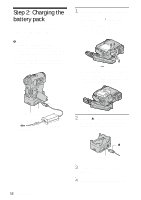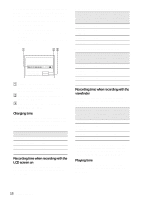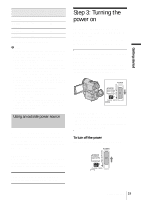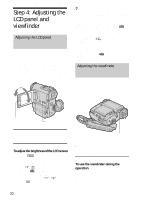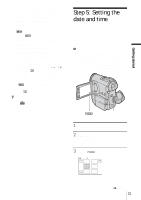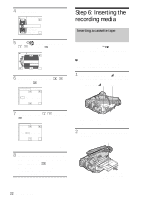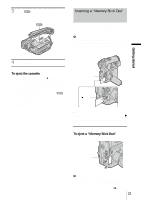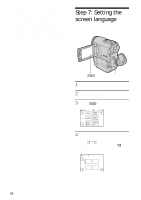Sony PC350 Camera Operations Guide - Page 20
Step 4: Adjusting the LCD panel and viewfinder, Adjusting the LCD panel, Adjusting the viewfinder
 |
UPC - 027242654839
View all Sony PC350 manuals
Add to My Manuals
Save this manual to your list of manuals |
Page 20 highlights
Step 4: Adjusting the LCD panel and viewfinder Adjusting the LCD panel You can adjust the angle and brightness of the LCD panel to meet various recording situations. Even when there are obstructions between you and the subject, you can check the subject on the LCD screen during recording by adjusting the angle of the LCD panel. Maximum 180 degrees z Tip • If you rotate the LCD panel 180 degrees to the lens side, you can close the LCD panel with the LCD screen facing out. • If you are using the battery pack for power source, you can adjust the brightness by selecting [LCD BL LEVEL] from the [LCD/VF SET] on the (STANDARD SET) menu (p. 85). • When you use your camcorder in bright conditions, press LCD BACKLIGHT to switch off the LCD screen backlight. ( appears on the screen.) This setting saves battery power. • Even if you adjust the LCD screen backlight, the recorded picture will not be affected. • You can turn off the operation confirmation beep by setting [BEEP] in the (STANDARD SET) menu to [OFF] (p. 87). Adjusting the viewfinder You can view images using the viewfinder when you close the LCD panel. Use the viewfinder when the battery is running out, or when the screen is hard to see. Maximum 90 degrees Open the LCD panel. LCD BACKLIGHT Open the LCD panel 90 degrees to the camcorder, then rotate it to the desired position. Viewfinder lens adjustment lever To adjust the brightness of the LCD screen 1 Touch . 2 Touch [LCD BRIGHT]. If the item is not displayed on the screen, touch / . If you cannot find it, touch [MENU], (STANDARD SET) menu, then touch [LCD/VF SET] (p. 85). 3 Adjust the item with touch . / , then Adjust the viewfinder lens adjustment lever until the picture is clear. To use the viewfinder during the operation When you are recording on a tape or a "Memory Stick Duo," you can adjust the exposure (p. 38) and fader (p. 43) while checking the image on 20 Getting started