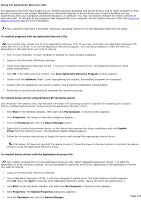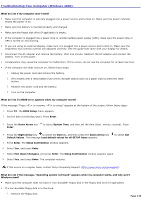Sony PCG-V505ACK User Guide - Page 142
Troubleshooting Your Computer (Windows XP), Exit Save Changes
 |
View all Sony PCG-V505ACK manuals
Add to My Manuals
Save this manual to your list of manuals |
Page 142 highlights
Troubleshooting Your Computer (Windows XP) What do I do if my computer won't start? Make sure the computer is securely plugged into a power source and turned on. Make sure the power indicator shows the power is on. Make sure the battery is inserted properly and charged. Make sure the floppy disk drive (if applicable) is empty. If the computer is plugged into a power strip or uninterruptible power supply (UPS), make sure the power strip or UPS is turned on and working. If you are using an external display, make sure it is plugged into a power source and turned on. Make sure the brightness and contrast controls are adjusted correctly. See the guide that came with your display for details. Disconnect the AC adapter and remove the battery. Wait one minute. Reattach the AC adapter and reinsert the battery. Turn on the power. Condensation may cause the computer to malfunction. If this occurs, do not use the computer for at least one hour. If the computer still does not turn on, follow these steps: 1. Unplug the power cord and remove the battery. 2. Use a thin, straight object (such as a paper clip) to press the reset button. 3. Reinsert the power cord and the battery. 4. Turn on the computer. What do I do if a BIOS error appears when my computer starts? If the message "Press to resume, to setup" appears at the bottom of the screen, follow these steps: 1. Press F2. The BIOS Setup menu appears. 2. Set the date (month/day/year). Press Enter. 3. Press the Down Arrow key Enter. to select System Time, and then set the time (hour: minute: second). Press 4. Press the Right Arrow key to select the Exit tab, and then press the Down Arrow key Default Values. The message Load default values for all SETUP items appears. to select Get 5. Press Enter. The Setup Confirmation window appears. 6. Select Yes, and press Enter. 7. Select Exit (Save Changes), and press Enter. The Setup Confirmation window appears again. 8. Select Yes, and press Enter. The computer restarts. If this occurs on a regular basis, contact Sony Computing Support (http://www.sony.com/pcsupport). What do I do if the message "Operating system not found" appears when my computer starts, and why won't Windows start? Make sure the computer does not have a "non-bootable" floppy disk in the floppy disk drive (if applicable). If a non-bootable floppy disk is in the drive: 1. Remove the floppy disk. 2. Restart the computer and confirm that the Microsoft® Windows® operating system starts properly. Page 142