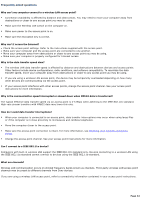Sony PCG-V505ACK User Guide - Page 29
Using wireless network connections (selected models only) - specifications
 |
View all Sony PCG-V505ACK manuals
Add to My Manuals
Save this manual to your list of manuals |
Page 29 highlights
Using wireless network connections (selected models only) A wireless local area network (LAN) is a network in which you can connect to a LAN through a wireless (radio) connection. You can opt to purchase a Sony Wireless LAN Access Point to set up a LAN. The wireless LAN access point is designed for building a wireless LAN environment. Because a wireless LAN configuration requires no wiring, you can operate multiple computers more freely than ever before. Your computer is equipped with a built-in mini PCI card that allows for wireless connections. For information about your computer's wireless capabilities, see the printed VAIO® Computer Specifications, which accompanied your computer. For more information on Sony Wireless LAN, go to http://www.sonystyle.com/vaio. There are two types of wireless connections: An infrastructure network is one that extends an existing wired local network to wireless devices by providing an access point. The access point bridges the wireless and wired LAN and acts as a central controller for the wireless LAN. The access point coordinates transmission and reception from multiple wireless devices within a specific range. A computer-to-computer (ad-hoc) network is one in which a local network is created only by the wireless devices themselves, with no other central controller or access point. Each device communicates directly with other devices in the network. You can set up an ad-hoc network easily at home. To connect to a wireless network 1. Make sure an access point is set up. See the instructions that accompanied the access point for more information. 2. Move the Wireless LAN switch to ON. Connecting to a Wireless LAN 3. Click Start, point to Programs, and click Wireless LAN Configuration Utility. The Wireless LAN Utility icon appears on the right side of the taskbar. 4. Click the Wireless LAN Utility icon 5. Click the Profile tab. Wireless LAN Card Utility for Windows to open the Wireless LAN Card Utility for Windows dialog box. Page 29