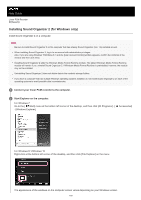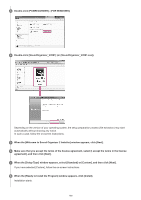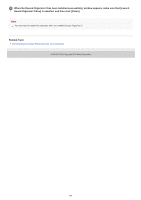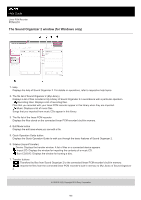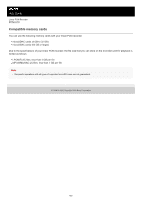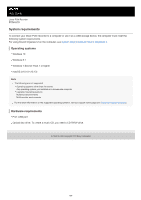Sony PCM-A10 Help Guide - Page 179
Installing Sound Organizer 2 for Windows only
 |
View all Sony PCM-A10 manuals
Add to My Manuals
Save this manual to your list of manuals |
Page 179 highlights
Help Guide Linear PCM Recorder PCM-A10 Installing Sound Organizer 2 (for Windows only) Install Sound Organizer 2 on a computer. Note Be sure to install Sound Organizer 2 on the computer that has already Sound Organizer (Ver. 1.6) installed as well. When installing Sound Organizer 2, log in to an account with administrator privileges. Also, if you are using Windows 7/Windows 8.1 and the [User Account Control] window appears, confirm the contents of the window and then click [Yes]. Installing Sound Organizer 2 adds the Windows Media Format Runtime module. The added Windows Media Format Runtime module will remain if you uninstall Sound Organizer 2. If Windows Media Format Runtime is preinstalled, however, the module may not be installed. Uninstalling Sound Organizer 2 does not delete data in the contents storage folders. If you have a computer that has multiple Windows operating systems installed, do not install Sound Organizer 2 on each of the operating systems to avoid possible data inconsistencies. 1 Connect your linear PCM recorder to the computer. 2 Start Explorer on the computer. For Windows 7 Go to the [ Start] menu at the bottom left corner of the desktop, and then click [All Programs] - [ - [Windows Explorer]. Accessories] For Windows 8.1/Windows 10 Right-click at the bottom left corner of the desktop, and then click [File Explorer] on the menu. The appearance of the windows on the computer screen varies depending on your Windows version. 179