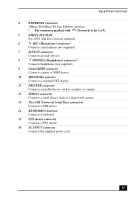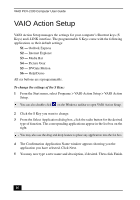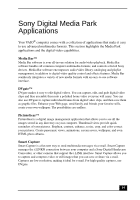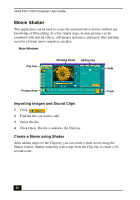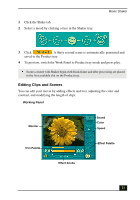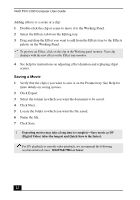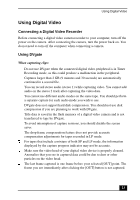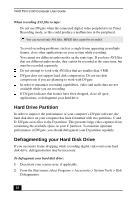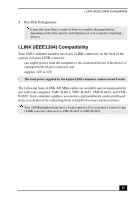Sony PCV-J100 User Guide - Page 20
Movie Shaker
 |
View all Sony PCV-J100 manuals
Add to My Manuals
Save this manual to your list of manuals |
Page 20 highlights
VAIO PCV-J100 Computer User Guide Movie Shaker This application can be used to create fun and innovative movies without any knowledge of film editing. In a few simple steps, motion pictures can be combined with special effects, still images (pictures), and music files and then saved in a format most computers can play. Main Window Clip tray Working Panel Editing trays Help Product tray Trash Importing Images and Sound Clips 1 Click . 2 Find the file you want to add. 3 Select the file. 4 Click Open. The file is added to the Clip tray. Create a Movie using Shaker After adding clip(s) to the Clip tray, you can create a short movie using the Shaker feature. Shaker randomly select clips from the Clip tray to create a 30second scene. 20
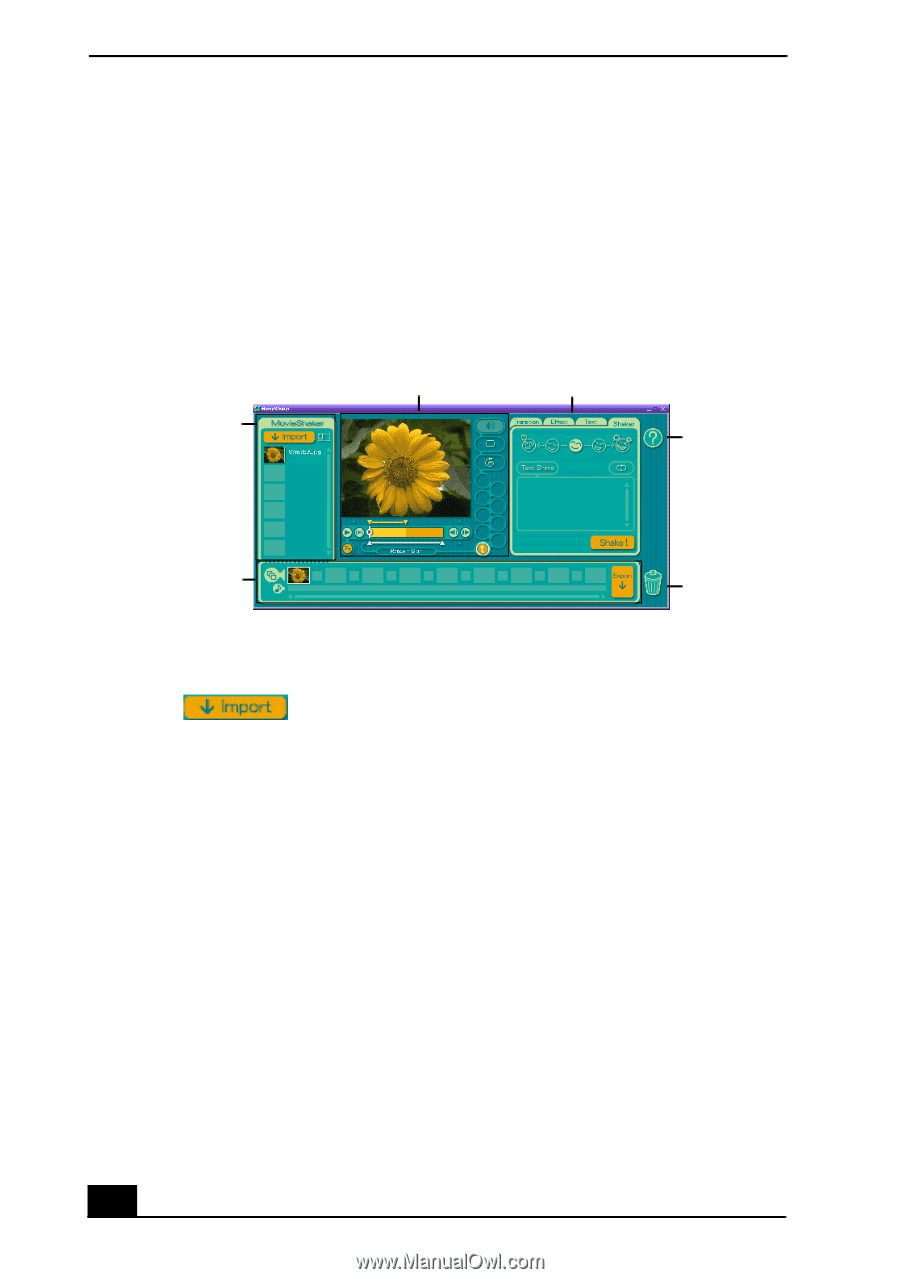
VAIO PCV-J100 Computer User Guide
20
Movie Shaker
This application can be used to create fun and innovative movies without any
knowledge of film editing. In a few simple steps, motion pictures can be
combined with special effects, still images (pictures), and music files and then
saved in a format most computers can play.
Importing Images and Sound Clips
1
Click
.
2
Find the file you want to add.
3
Select the file.
4
Click Open. The file is added to the Clip tray.
Create a Movie using Shaker
After adding clip(s) to the Clip tray, you can create a short movie using the
Shaker feature. Shaker randomly select clips from the Clip tray to create a 30-
second scene.
Main Window
Clip tray
Working Panel
Product tray
Editing trays
Help
Trash