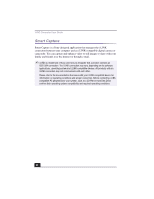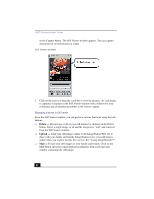Sony PCV-J200 VAIO User Guide (primary manual) - Page 43
Using Net Movie mode
 |
View all Sony PCV-J200 manuals
Add to My Manuals
Save this manual to your list of manuals |
Page 43 highlights
VAIO® AV Applications ❑ Save - Click on the Save button to save your still image in a variety of formats, to a location of your choice. ✍ You must be connected to the Internet before attempting to upload or e-mail your still images or videos. Using Net Movie mode 1 From the Start button on the Windows taskbar, point to Programs, point to Smart Capture, and then click on Smart Capture. The Smart Capture main window appears. 2 Connect your i.LINK-compatible digital camcorder to your computer with an i.LINK cable. An image appears in the Smart Capture main window. 3 Check that the Mode dial is set to Net Movie. Click on the Mode dial to switch between Still mode and Net Movie mode. 4 Click on the Options button to view the available options for your movie capture. The Recording Options window appears. Recording Options window The Recording Options window has three tabs: 43