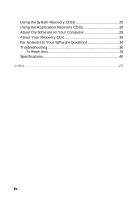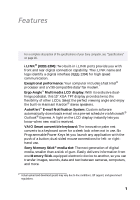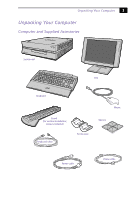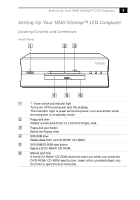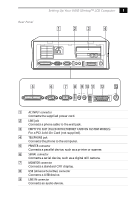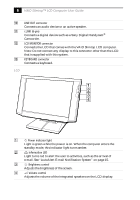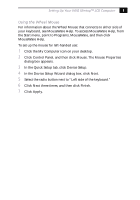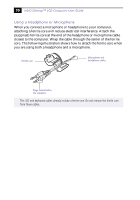Sony PCV-L630 Computer User Guide (primary manual) - Page 9
Setting Up Your VAIO Slimtop™ LCD Computer, Locating Controls and Connectors - manual
 |
View all Sony PCV-L630 manuals
Add to My Manuals
Save this manual to your list of manuals |
Page 9 highlights
Setting Up Your VAIO Slimtop™ LCD Computer 5 Setting Up Your VAIO Slimtop™ LCD Computer Locating Controls and Connectors Front Panel FD DISC HD 1 Power switch and indicator light Turns on/off the computer and the display. The indicator light is green while the power is on and amber when the computer is in standby mode. 2 Floppy disk drive Reads/writes data from/to a 3.5-inch floppy disk. 3 Floppy disk eject button Ejects the floppy disk. 4 DVD-ROM drive Reads data from a DVD-ROM/CD-ROM. 5 DVD-ROM/CD-ROM eject button Ejects a DVD-ROM/CD-ROM. 6 Manual eject hole If the DVD-ROM/CD-ROM does not come out when you press the DVD-ROM/CD-ROM eject button, insert a thin, pointed object into this hole to eject the disc manually.

Setting Up Your VAIO Slimtop™ LCD Computer
5
Setting Up Your VAIO Slimtop™ LCD Computer
Locating Controls and Connectors
Front Panel
1
Power switch and indicator light
Turns on/off the computer and the display.
The indicator light is green while the power is on and amber when
the computer is in standby mode.
2
Floppy disk drive
Reads/writes data from/to a 3.5-inch floppy disk.
3
Floppy disk eject button
Ejects the floppy disk.
4
DVD-ROM drive
Reads data from a DVD-ROM/CD-ROM.
5
DVD-ROM/CD-ROM eject button
Ejects a DVD-ROM/CD-ROM.
6
Manual eject hole
If the DVD-ROM/CD-ROM does not come out when you press the
DVD-ROM/CD-ROM eject button, insert a thin, pointed object into
this hole to eject the disc manually.
FD
DISC
HD