Sony PCV-LX810 VAIO Computer User Guide (primary manual) - Page 77
DVgate plug-in for Adobe Premiere® software
 |
View all Sony PCV-LX810 manuals
Add to My Manuals
Save this manual to your list of manuals |
Page 77 highlights
VAIO® AV Applications Using DVgate to record AVI files to tape ❑ Do not use DVgate software when the connected digital video device is in Timer Recording mode, as this could produce a malfunction in the device. ✍ You can record only AVI files. MPEG files cannot be recorded. ❑ To avoid recording problems, such as a single frame appearing in multiple frames, close other applications on your system while recording. ❑ You cannot use different audio modes on the same tape. If you have AVI files that use different audio modes, they cannot be recorded at the same time, but must be recorded separately. ❑ Do not attempt to work with AVI files that are smaller than 4 MB. ❑ DVgate software does not support hard disk compression. Do not use disk compression if you are planning to work with DVgate. ❑ In order to maximize recording capabilities, video and audio data are not available while you are recording. ❑ If DVgate software indicates that frames have been dropped, close all open applications, or defragment your hard drive. DVgate plug-in for Adobe Premiere® software Your VAIO® Computer may not have Adobe Premiere software preinstalled. If you subsequently purchase and install this software on your computer, you must install a plug-in to ensure compatibility with DVgate™ version 2.3. Installing the DVgate plug-in Install the plug-in for Adobe Premiere® 5.1 and 5.1LE by following these steps: 1 Click Start in the Windows taskbar and select Run. 2 Click Browse to navigate to your C: drive. 3 Select Program Files, select Sony, select Dvgate, select Premiere Plug-in, and then select 5.1. 4 Select Setup.exe and click OK. The installation wizard dialog box appears. Follow the on-screen instructions to install the plug-in. To install the plug-in for Adobe Premiere® 6.0, proceed as follows: 77
-
 1
1 -
 2
2 -
 3
3 -
 4
4 -
 5
5 -
 6
6 -
 7
7 -
 8
8 -
 9
9 -
 10
10 -
 11
11 -
 12
12 -
 13
13 -
 14
14 -
 15
15 -
 16
16 -
 17
17 -
 18
18 -
 19
19 -
 20
20 -
 21
21 -
 22
22 -
 23
23 -
 24
24 -
 25
25 -
 26
26 -
 27
27 -
 28
28 -
 29
29 -
 30
30 -
 31
31 -
 32
32 -
 33
33 -
 34
34 -
 35
35 -
 36
36 -
 37
37 -
 38
38 -
 39
39 -
 40
40 -
 41
41 -
 42
42 -
 43
43 -
 44
44 -
 45
45 -
 46
46 -
 47
47 -
 48
48 -
 49
49 -
 50
50 -
 51
51 -
 52
52 -
 53
53 -
 54
54 -
 55
55 -
 56
56 -
 57
57 -
 58
58 -
 59
59 -
 60
60 -
 61
61 -
 62
62 -
 63
63 -
 64
64 -
 65
65 -
 66
66 -
 67
67 -
 68
68 -
 69
69 -
 70
70 -
 71
71 -
 72
72 -
 73
73 -
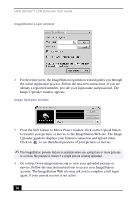 74
74 -
 75
75 -
 76
76 -
 77
77 -
 78
78 -
 79
79 -
 80
80 -
 81
81 -
 82
82 -
 83
83 -
 84
84 -
 85
85 -
 86
86 -
 87
87 -
 88
88 -
 89
89 -
 90
90 -
 91
91 -
 92
92 -
 93
93 -
 94
94 -
 95
95 -
 96
96 -
 97
97 -
 98
98 -
 99
99 -
 100
100 -
 101
101 -
 102
102 -
 103
103 -
 104
104 -
 105
105 -
 106
106 -
 107
107 -
 108
108 -
 109
109 -
 110
110 -
 111
111 -
 112
112 -
 113
113 -
 114
114 -
 115
115 -
 116
116 -
 117
117 -
 118
118 -
 119
119 -
 120
120 -
 121
121 -
 122
122 -
 123
123 -
 124
124
 |
 |

