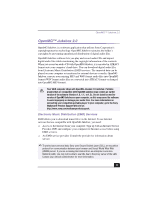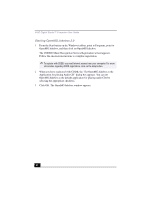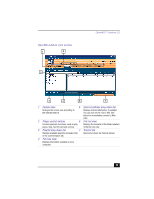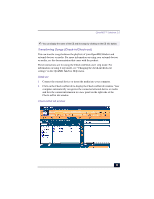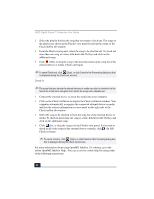Sony PCV-RX470DS VAIO User Guide (primary manual) - Page 36
online OpenMG Jukebox Help.
 |
View all Sony PCV-RX470DS manuals
Add to My Manuals
Save this manual to your list of manuals |
Page 36 highlights
VAIO Digital Studio™ Computer User Guide 3 Select the playlist that has the song that you want to check out. The songs in the playlist are shown in the Playlist view panel located in the center of the Check-In/Out tab window. 4 From the Playlist view panel, select the song to be checked out. To check out more than one song at a time, hold down the Ctrl key and click on the additional songs. 5 Click (Out), or drag the song to the desired position in the song list of the external device or media. Check-out begins. ✍ To cancel Check-out, click (Stop), or click Cancel in the Processing dialog box that is displayed during the Check-out process. Check-in ✍ The songs that you transfer to external devices or media can only be checked in to the hard drive of the same computer from which the songs were checked out. 1 Connect the external device or insert the media into your computer 2 Click on the Check-in/Out tab to display the Check-in/Out tab window. Your computer automatically recognizes the connected external device or media and lists the content information in a new panel on the right side of the Check-in/Out tab window. 3 Select the song to be checked in from the song list of the external device or media. To check in more than one song at a time, hold down the Ctrl key and click on the additional songs. 4 Click (In), or drag the song(s) to the Playlist view panel. If you want to check in all of the songs in the external device or media, click (In All). Check-in begins. ✍ To cancel check-in, click (Stop), or click Cancel in the Processing dialog box that is displayed during the Check-out process. For more information about using OpenMG Jukebox 2.0 software, go to the online OpenMG Jukebox Help. You can access the online help file using either of the following instructions: 36