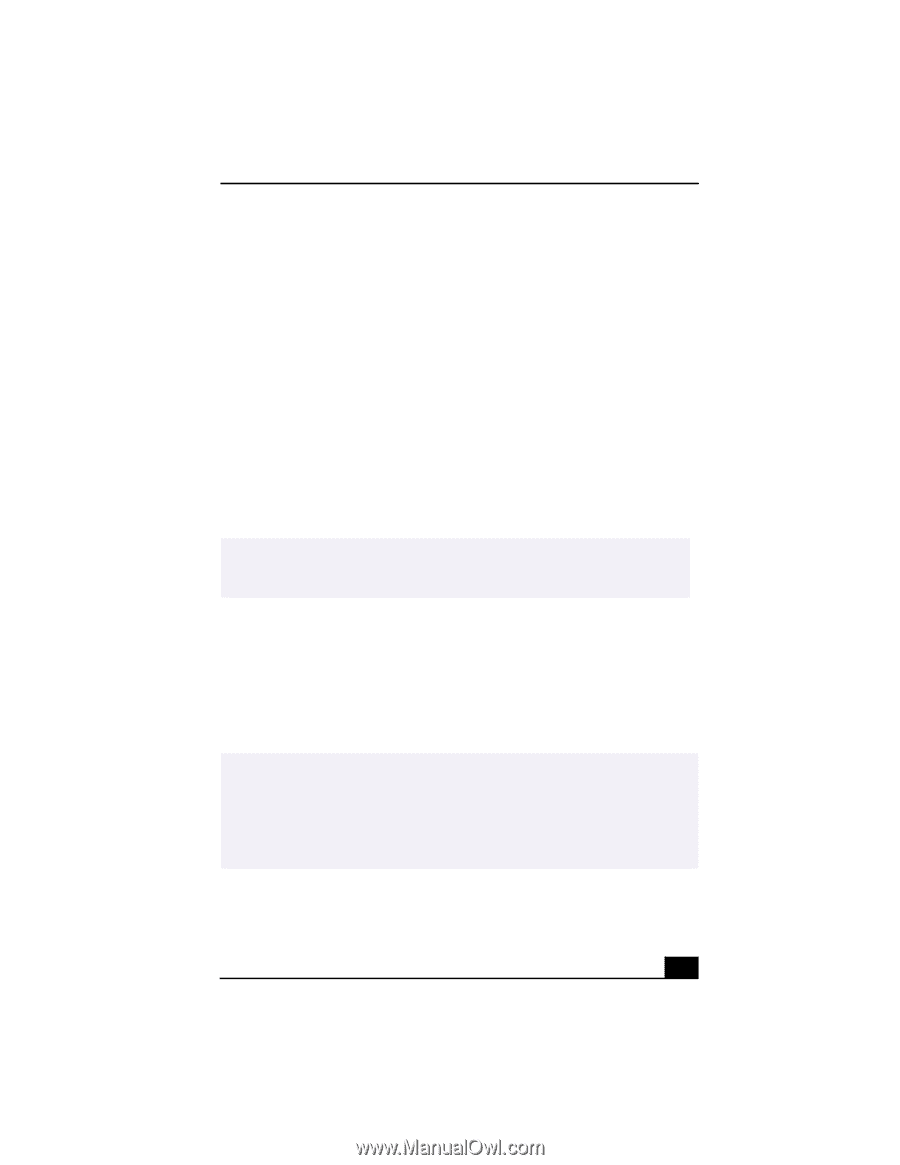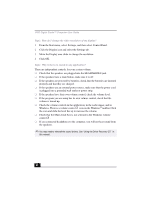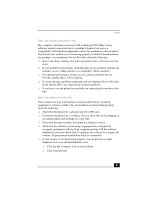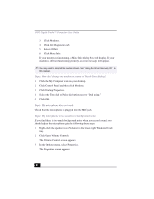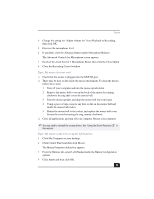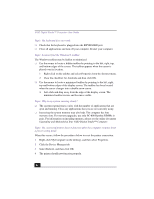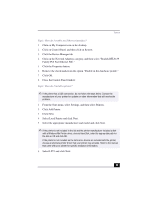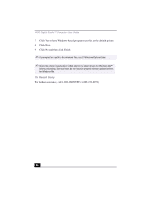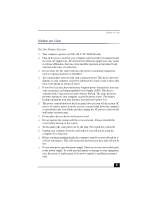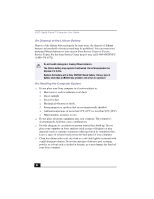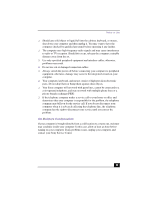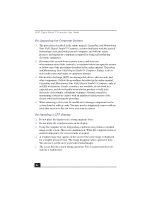Sony PCV-RX470DS VAIO User Guide (primary manual) - Page 85
Topic: How do I enable my Ethernet interface?, Topic: How do I install a printer? - network driver
 |
View all Sony PCV-RX470DS manuals
Add to My Manuals
Save this manual to your list of manuals |
Page 85 highlights
Topics Topic: How do I enable my Ethernet interface? 1 Click on My Computer icon on the desktop. 2 Click on Control Panel, and then click on System. 3 Click the Device Manager tab. 4 Click on the Network Adapters category, and then select "Realtek RTL8139 Family PCI Fast Ethernet NIC." 5 Click the Properties button. 6 Remove the check mark from the option "Disable in this hardware profile." 7 Click OK. 8 Close the Control Panel window. Topic: How do I install a printer? ✍ If the printer has a USB connection, do not follow the steps below. Contact the manufacturer of your printer for updates or other information that will resolve the problem. 1 From the Start menu, select Settings, and then select Printers. 2 Click Add Printer. 3 Click Next. 4 Select Local Printer and click Next. 5 Select the appropriate manufacturer and model and click Next. ✍ If the printer is not included in the list and the printer manufacturer included a disk with a Windows Me Printer driver, choose Have Disk, enter the appropriate path for the disk or CD and click OK. If the printer is not included on the list and no drivers are included with the printer, choose an alternate printer driver that your printer may emulate. Refer to the manual that came with your printer for specific emulation information. 6 Select LPT1 and click Next. 85