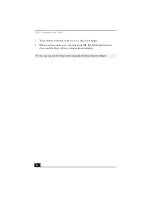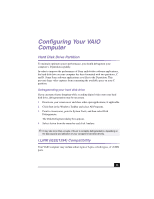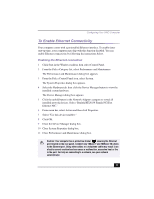Sony PCV-RX540 VAIO User Guide (primary manual) - Page 11
To Preset i.LINK Devices
 |
View all Sony PCV-RX540 manuals
Add to My Manuals
Save this manual to your list of manuals |
Page 11 highlights
VAIO Computer User Guide 2 Click the S Key you want to change. 3 From the Select Application dialog box, click the option for the desired type of function. The corresponding applications appear in the list box on the right. ✍ You may also use the drag and drop feature to place any application into the list box. 4 The Confirmation Application Name window appears. Click Next. 5 You may now type a new name and description, if desired. Click Finish. To Preset i.LINK Devices You can preset your compatible i.LINK devices to perform desired functions, such as automatically starting DVgate™ software or connecting two VAIO® computers. ✍ i.LINK is a trademark of Sony used only to designate that a product contains an IEEE1394 connection. The i.LINK connection may vary, depending on the software applications, operating system and compatible i.LINK devices. All products with an i.LINK connection may not communicate with each other. Please refer to the documentation that came with your compatible i.LINK device for information on operating conditions and proper connection. Before connecting compatible i.LINK PC peripherals to your system, such as an optical or hard disk drive, confirm their operating system compatibility and required operating conditions. Presetting your i.LINK device to perform a desired function 1 Click Start in the Windows Taskbar, select All Programs, then click VAIO Action Setup. The VAIO Action Setup windows appears. 2 Click i.LINK. 3 Click the Advanced Setting tab. 4 Click the Enable i.LINK launcher function checkbox, then click Apply. 5 Connect the device to your computer with your i.LINK cable. 12