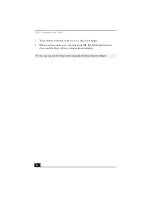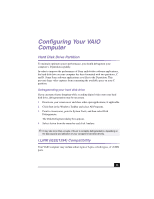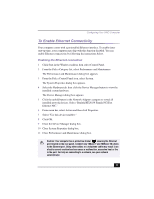Sony PCV-RX540 VAIO User Guide (primary manual) - Page 12
To Change the Sony Software Window Design
 |
View all Sony PCV-RX540 manuals
Add to My Manuals
Save this manual to your list of manuals |
Page 12 highlights
VAIO Action Setup 6 Turn on the device. The VAIO Action Setup dialog box appears. 7 Click OK. 8 To modify the device name, click the current device name in the list box and click Modify device name. 9 Type the desired name, then click Apply. 10 To assign an application, click Modify. The Select Application dialog box appears. 11 Select the desired application, then click Next. 12 Click Next to confirm the application name. The Input Application Name dialog box appears. You may change the name and description of the application you want to launch. 13 Click Finish. The next time the device is connected and turned on, the assigned application will launch automatically. To Change the Sony Software Window Design You can select from different window designs for your Sony software and create your own personal computing environment. Changing the window design 1 From the Start menu, select the Control Panel. 2 Click Other Control Panel Options. 3 Click UI Design Selector. 4 Click > and select the desired design. 5 Click Apply. 6 The "UI Design Selector" window design changes. The window design for your Sony software will match the "UI Design Selector" window. 13