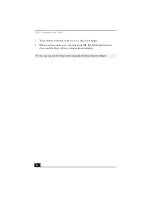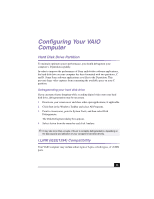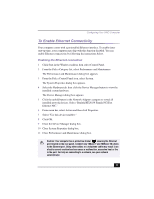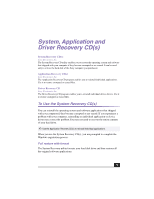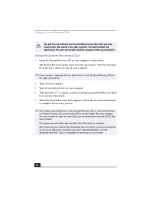Sony PCV-RX540 VAIO User Guide (primary manual) - Page 14
Configuring Your VAIO, Computer
 |
View all Sony PCV-RX540 manuals
Add to My Manuals
Save this manual to your list of manuals |
Page 14 highlights
Configuring Your VAIO Computer Hard Disk Drive Partition To maintain optimum system performance, you should defragment your computer's D partition regularly. In order to improve the performance of Sony audio/video software applications, the hard disk drive on your computer has been formatted with two partitions, C and D. Some Sony software applications save files to the D partition. This prevents large video captures from consuming the available space on your C partition. Defragmenting your hard disk drive If you encounter frame dropping while recording digital video onto your hard disk drive, defragmentation may be necessary. 1 Deactivate your screen saver and close other open applications, if applicable. 2 Click Start in the Windows Taskbar and select All Programs. 3 Point to Accessories, point to System Tools, and then select Disk Defragmenter. The Disk Defragment dialog box appears. 4 Select Action from the menu bar and click Analyze. ✍ It may take more than a couple of hours to complete defragmentation, depending on the data capacity and utilization of your computer's hard disk drive(s). i.LINK (IEEE1394) Compatibility Your VAIO computer may include either 4-pin or 6-pin, or both types, of i.LINK ports. 15