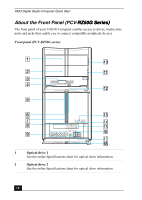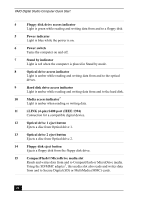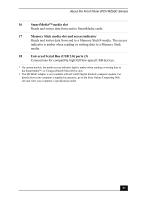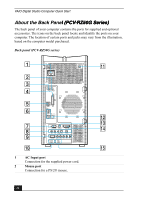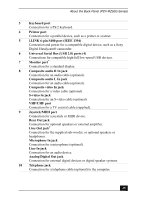Sony PCV-RZ50C Quick Start Guide - Page 20
Universal Serial Bus USB 2.0 ports 3
 |
View all Sony PCV-RZ50C manuals
Add to My Manuals
Save this manual to your list of manuals |
Page 20 highlights
VAIO Digital Studio Computer Quick Start 13 Power indicator (VAIO) Light is white while the computer is on. The indicator turns off when the computer is in Stand by mode or turned off. 14 CompactFlash® and MicroDrive media slot Reads and writes data from and to CompactFlash and MicroDrive media. Using the SD/MMC adapter*, this media slot also reads and writes data from and to Secure Digital (SD) or MultiMedia (MMC) cards. 15 SmartMedia™ media slot Reads and writes data from and to SmartMedia cards. 16 Memory Stick® media slot and access indicator Reads and writes data from and to a Memory Stick® media. The access indicator light is amber when reading or writing data. 17 Universal Serial Bus (USB 2.0) ports (3) Connections for compatible high/full/low-speed USB devices. 18 i.LINK (4-pin) S400 port (IEEE 1394) Connection for a compatible digital device. * The SD/MMC adapter is not available with all VAIO Digital Studio® computer models. For details about your computer's supplied accessories, go to the Sony Online Computing Web site and view your computer's specifications sheet. ✍ i.LINK is a trademark of Sony used only to designate that a product contains an IEEE 1394 connection. The i.LINK connection may vary, depending on the software programs, operating system, and compatible i.LINK devices. All products with an i.LINK connection may not communicate with each other. Refer to the documentation that came with your compatible i.LINK device for information on operating conditions and proper connection. Before connecting compatible i.LINK devices to your computer, such as an optical or hard disk drive, confirm their operating system compatibility and required operating conditions. 20