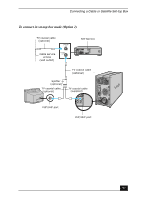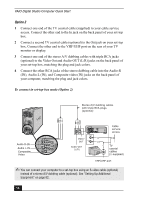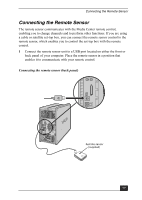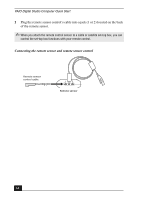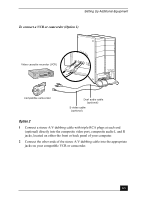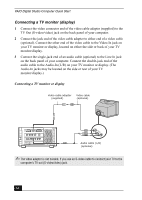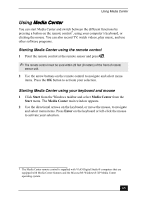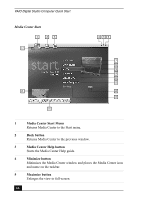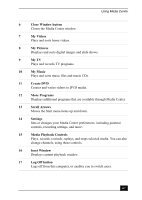Sony PCV-RZ50C Quick Start Guide - Page 62
Setting Up Additional Equipment
 |
View all Sony PCV-RZ50C manuals
Add to My Manuals
Save this manual to your list of manuals |
Page 62 highlights
VAIO Digital Studio Computer Quick Start Setting Up Additional Equipment This section illustrates how to set up additional equipment with your VAIO Digital Studio® computer. Connecting a VCR or camcorder with an audio cable Your computer has both audio and video connection capability. You can locate the appropriate connections behind the lower bottom panel on the front of the computer or on the back panel. You can connect a VCR or camcorder, using the composite audio In jacks and video ports. 1 Connect a dual audio cable (optional) to the composite audio L and R In jacks, located on the either the front or rear panels of your computer. 2 Connect the other ends of the dual audio cable to your VCR or camcorder. Connecting devices with an S-video or video cable Your VCR or camcorder may have either standard video or S-video connection capability. Option 1 1 Connect an S-video cable (optional) directly into the S-video jack on either the front or back panel of your computer. 2 Connect the other end of the S-video cable into the appropriate port on your compatible VCR or camcorder. 3 Connect an audio cable with dual RCA plugs at each end (optional) into the composite audio L and R jacks. 62