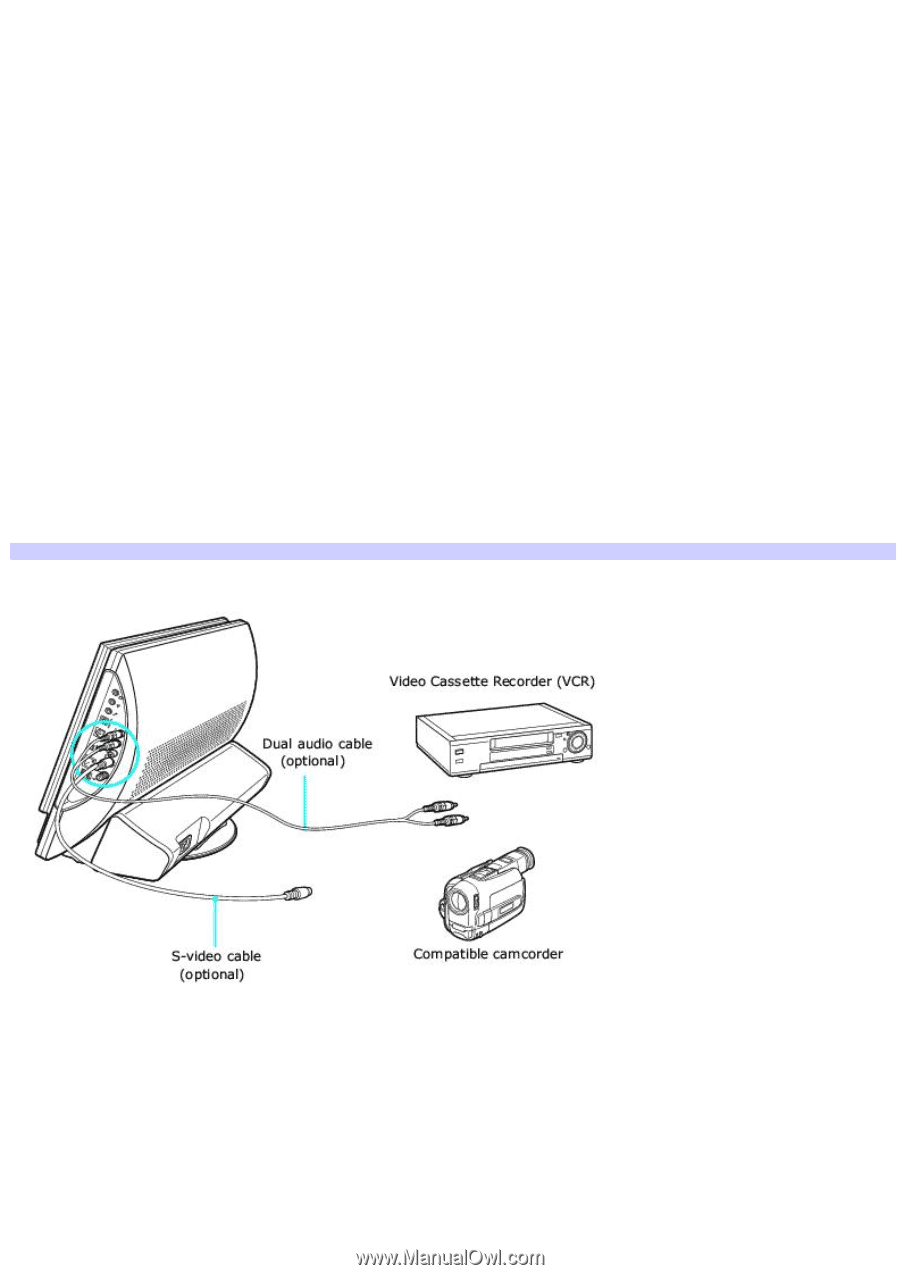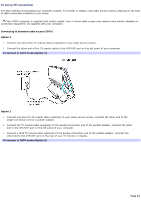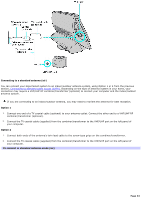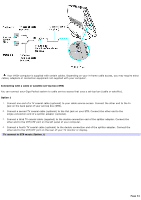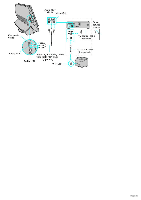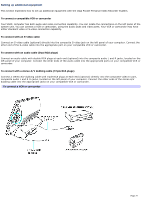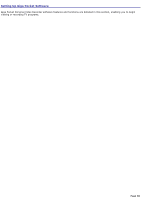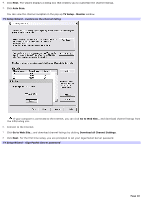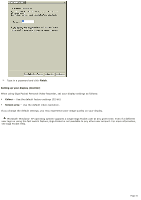Sony PCV-V200G VAIO User Guide (primary manual) - Page 37
Setting up additional equipment, To connect with a stereo A/V dubbing cable Triple RCA plugs
 |
View all Sony PCV-V200G manuals
Add to My Manuals
Save this manual to your list of manuals |
Page 37 highlights
Setting up additional equipment This section illustrates how to set up additional equipment with the Giga Pocket Personal Video Recorder System. To connect a compatible VCR or camcorder Your VAIO® computer has both audio and video connection capability. You can locate the connections on the left panel of the system unit. You can connect a VCR or camcorder, using the audio jacks and video ports. Your VCR or camcorder may have either standard video or S-video connection capability. To connect with an S-video cable Connect an S-video cable (optional) directly into the composite S-video jack on the left panel of your computer. Connect the other end of the S-video cable into the appropriate port on your compatible VCR or camcorder. To connect with an audio cable (Dual RCA plugs) Connect an audio cable with double RCA plugs at each end (optional) into the composite audio L and R jacks, located on the left panel of your computer. Connect the other ends of the audio cable into the appropriate ports on your compatible VCR or camcorder. To connect with a stereo A/V dubbing cable (Triple RCA plugs) Connect a stereo A/V dubbing cable with triple RCA plugs at each end (optional) directly into the composite video In port, composite audio L and R In jacks, located on the left panel of your computer. Connect the other ends of the stereo A/V dubbing cable into the appropriate jacks on your compatible VCR or camcorder. To connect a VCR or cam corder Page 37